Our best
quality BMW ICOM A2+B+C(Item
No:SP168) ISTA-D ISTA-P diagnostic system has been added WIFI wireless
connections. Following are the instruction on WIFI setting and using tips.
How
to configure 2015 BMW ICOM A2 WIFI wireless connection?
Computer
requirement:
Almost 95% laptops on the world with Intel
chip (I3/I5/I7 series) and have 4GB memory
1. Insert WIFI USB D-link into the computer via USB port
2. Turn off the computer built-in WIFI or
additional WIFI resources. Make sure only BMW ICOM WIFI
USB exist on the computer. Meanwhile, disable both Internet network and
local area connection.
3. Then power on computer.
4. Open “Network Connections” program to
check there is no other existing Internet and Local Area connection.
NOTE: Do not disable DWA-131 which is the
ICOM WIFI USB. If it displays “X” mark, ignore it.
6. Now connect your ICOM firmware with your car. Wait for 20-60 second,
then you will see the light on the ICOM main unit will flash slowly or do not
flash which means the good communication is built between the USB
WIFI and ICOM A2 WIFI.
7. Start
using diagnostic or programming software. Click “OK” to accept the system
prompt
8. The
ICOM Rheingold main interface can not be closed, but only be minimized.
9. ICOM
software will detect and recognize ICOM firmware.
2015
WIFI BMW ICOM diagnostic& programming system connection diagram:
2015
BMW ICOM WIFI using tips:
1). If you need perform
ECU programming function with ICOM, you’d better using USB connection instead
of WIFI wireless connection.
2). Both our customers
and engineers have tested and recommend to use 2015.1BMW ICOM Rheingold ISTA-D ISTA-P 256GB SSD Solid-State Disk to
work with ICOM A+B+C which carries out more stable programming, especially for
modifying BMW cars.
3). Our BMW ICOM WIFI
SP168 comes with default 2015.6 software HDD, if you need 2015.1V ICOM SSD software,
please contact our customer service first and inform us the language you need.


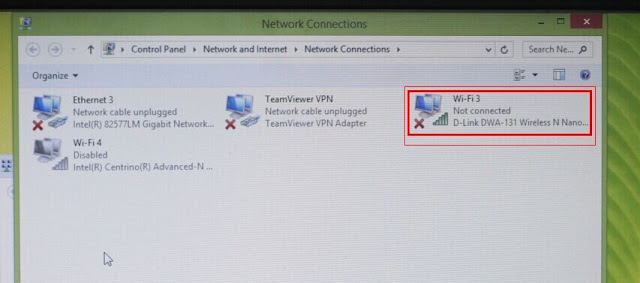
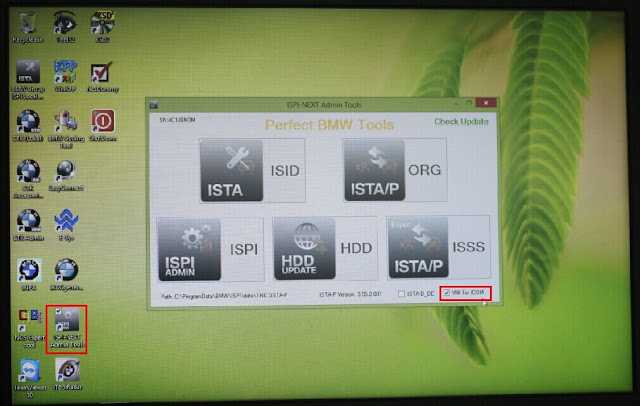





No comments:
Post a Comment
Note: Only a member of this blog may post a comment.