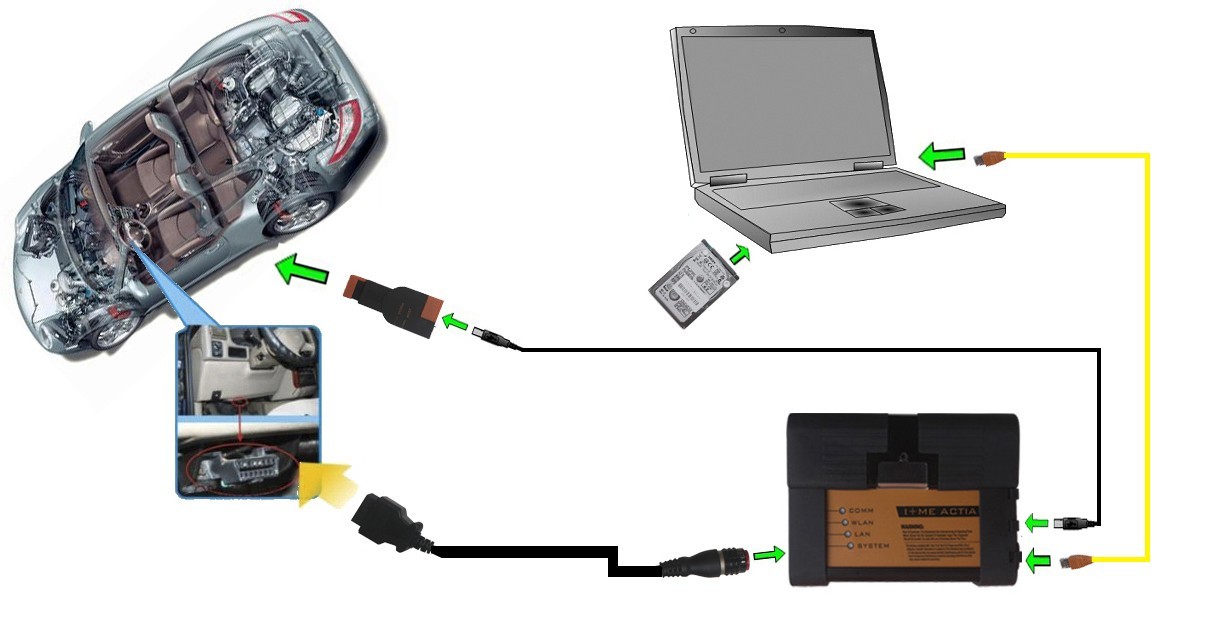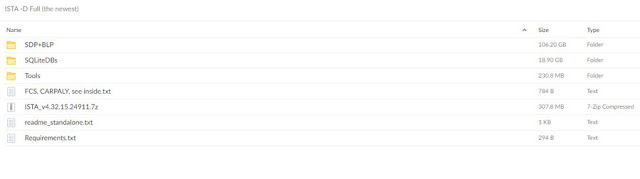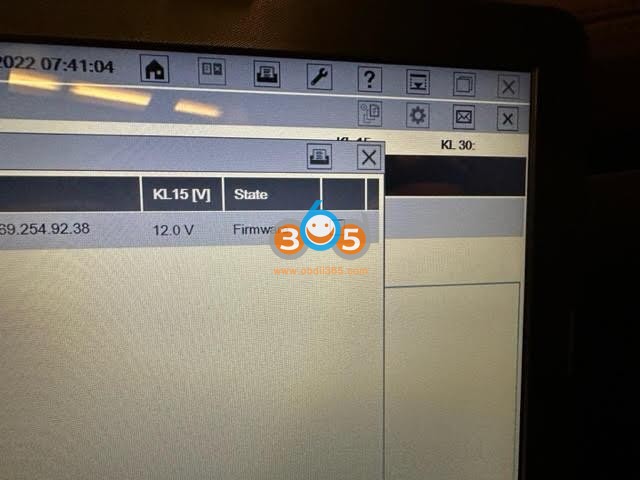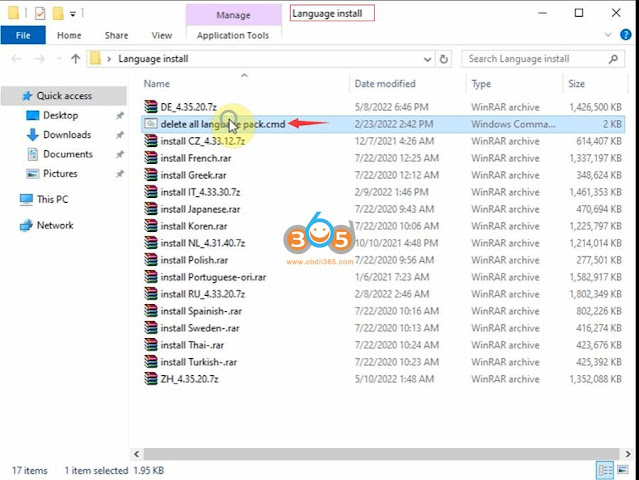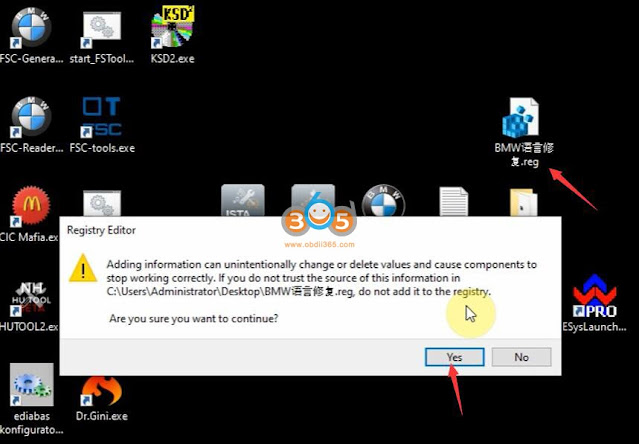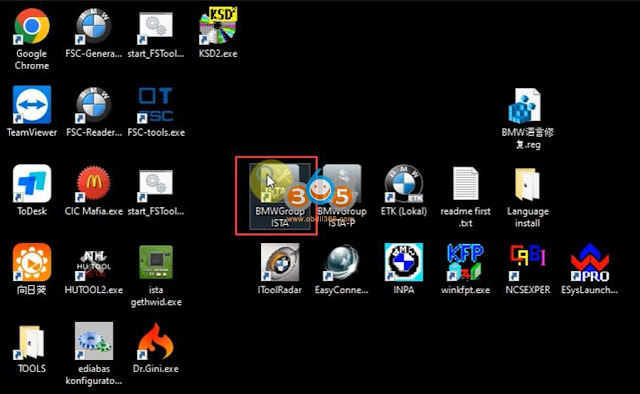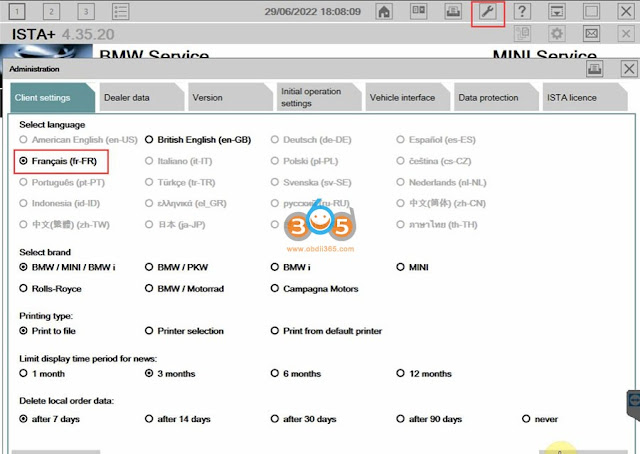Looking for a free link to get ISTA+ and ISTA-P as computer was reset? Here we provide ISTA+ 4.32 standalone version download free. Free to test yourself.
Software version:
ISTA v4.32.12
PSdZData Full 4.38
PSdZData Lite 4.38
Compatible devices: BMW ICOM Next, Godiag V600 BMW, Super MB Pro BMW
System requirements for ISTA 4.32 and higher:
1. Windows 10 v1903 or higher
2. Microsoft .NET Framework 4.8.x
3. Visual C++ Runtime 2015-2019
4. Google Chrome
5. Windows username should not contain spaces.
Windows 7/8 not supported!!!
Internet Explorer and EDGE not supported!!!
ISTA Standalone
* Reject fake FSC’s is disabled.
* resolution can be changed in the ISTAGUI.exe.config
* disable CheckSystemRequirements is now possible in ISTAGUI.exe.config
* enable programming with ENET is now possible in ISTAGUI.exe.config (at your own risk.)
* enable Diagnose for J29 (Toyota Supra) is now possible in ISTAGUI.exe.config.
* “Unknown terminal voltage!” message with ENET is fixed, now ISTA check really Voltage, but not display it.
* don’t ask me to remove “Battery voltage (terminal 30) below threshold value…” message, this is a important message!!!
* read FASTA Data from Vehicle is disabled in ISTAGUI.exe.config
* if you use my Regfiles, open it with Notepad and change the InstallLocation to the right Location on her PC. (not needed with Installer)
– for Diagnose only, necessary SQLiteDBs GLOBAL(required), en-GB(required), de-DE(optional) and BLP(required) in the same patch version as App (example 4.23.2x).
– for Programming is SDP needed, using older or newer Versions allowed.