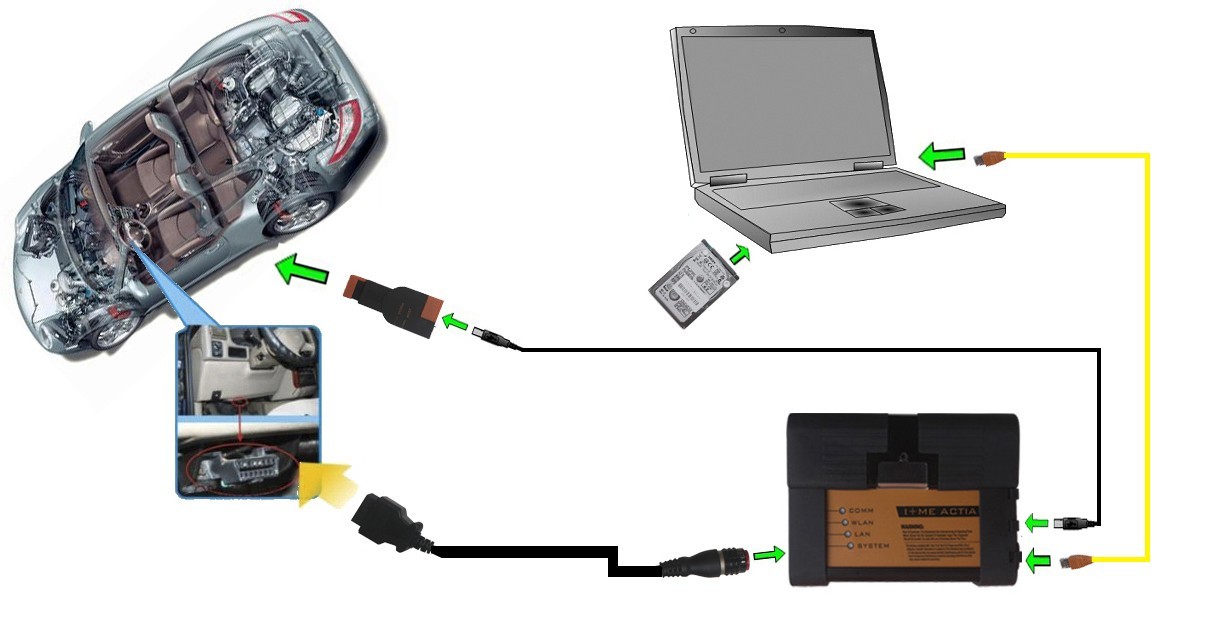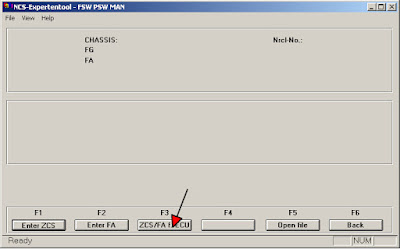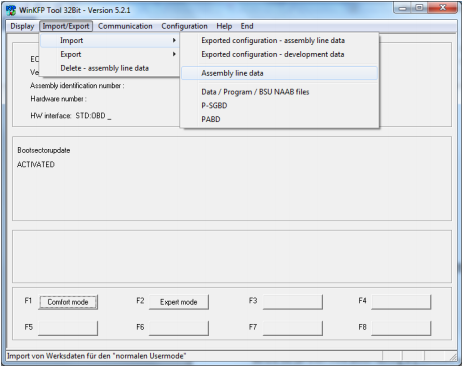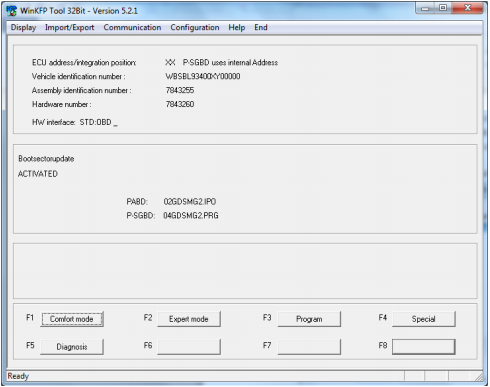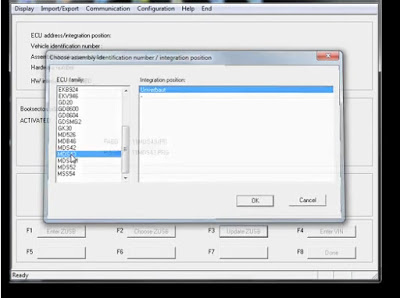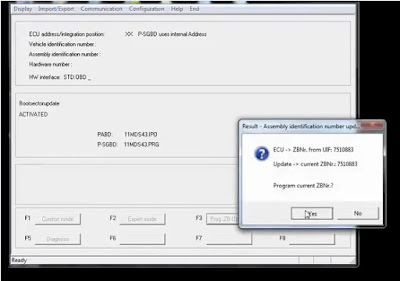BMW
owners, normally you could play a video only while the
car is parked or at a very low speed. To unlock the TV or the DVD video while
driving, you need do
some coding job. BMW NCS-expert is the best coding software, but DVD in Motion for CIC coding needs both NCS expert and NCS Dummy software.
Tool needed:
BMW ICOM Rheingold ISTA-D ISTA-P software HDD with engineering
software NCS Expert
NCS
Dummy software
Hardware
that compatible with NCS Expert (BMWICOM A2+B+C diagnostic system)
A laptop
running Win 7/Win 8O/S
What's NCS Dummy software?
NCS
Dummy can parse keyword trace files and retrieves all possible parameters,
control unit data and order options for each function which makes NCS expert
easier to understand.
Activating the CIC DVD in Motion Instruction:
1) Well
loaded and install BMW ICOM NCS expert
and NCS Dummy coding software
Free
download NCS Dummy software
2) Set
up and connect BMW ICOM diagnostic hardware with vehicle via OBD socket
3) Read the "FSW_PSW.TRC" trace file from the CIC module with
NCS Expert and write down the module name (for example "CIC.C09").
4) Run NCS Dummy software
5) Select BMW Chassis and module, click magnifier button to open the Find window.
Enter search item “SPEEDLOCK”
and click “Find Next” (or click ENTER until you stumble
upon the desired functions in the graphical trace editor:
"SPEEDLOCK_X_KMH_MIN" and "SPEEDLOCK_X_KMH_MAX".
Right-click function "SPEEDLOCK_X_KMH_MIN" and
choose "Add Parameter" from the popup menu.
6)
Select the new parameters (marked red) and enter a parameter keyword for it,
for example 255_kmh. Set the data value to FF.
Repeat
previous operation to find out "SPEEDLOCK_X_KMH_MAX" function
Click the
"Module Functions" button and choose
"Update Module..." from the dropdown list.
7) When
a system pops out a prompt asking to update the module CIC.C**, press OK to
update the module.
8) Load the trace file you read earlier with NCS Expert coding software.
Repeat
previous operation to locate functions
"SPEEDLOCK_X_KMH_MIN" and "SPEEDLOCK_X_KMH_MAX"
Tick the checkboxes for the new parameters (14) (15)
Search the function "VIDEO_NUR_MIT_HANDBREMSE" and make sure it is
set to "nicht_aktiv".
9) Select "Export FSW_PSW.MAN" from the "Export FSW/PSW"
button dropdown menu (16) to save the settings to an FSW/PSW trace
manipulation file for coding with NCS Expert.
If "Enable Quick Export" is
ticked you can quickly export the changes by simply clicking the "Export
FSW/PSW" button.
10)
Coding procedure is completed. Exit the NCS Dummy and NCS Expert software.
Disconnect the BMW ICOM A2 wifi diagnostic
system.