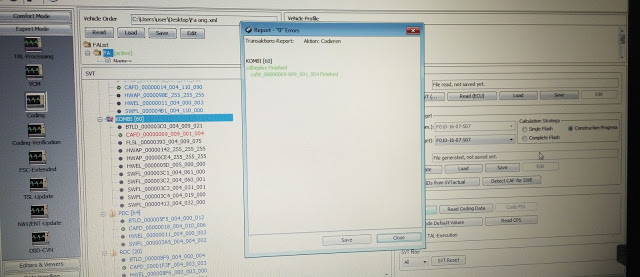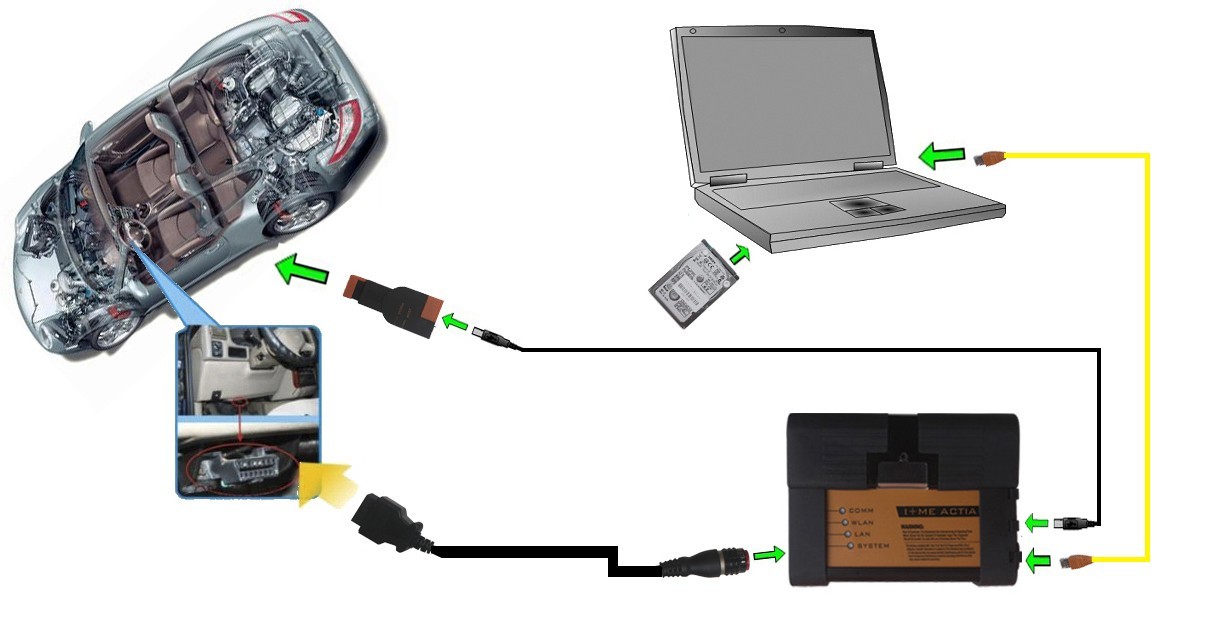For those who are interested here are some coding preferences by using
BMW ENET cable E-sys software:
Disable driver/passenger seatbelts warnings (audio and in display):
acsm2
3001 -> Gurtzustandsanzeige_Beifahrer (Driver) -> nicht_atkiv
3001 -> Gurtzustandsanzeige_Fahrer (Passenger) -> nicht_atkiv
3001 -> SeatBeltReminder_Fahrer -> nicht_atkiv
3001 -> SeatBeltReminder_Beifahrer -> nicht_atkiv
3001 -> Initialwarnung -> nicht_atkiv
3001 -> SBR-PreWarning_Fahrer (Driver) -> nicht_atkiv
3001 -> SBR-PreWarning_Beifahrer (Passenger) -> nicht_atkiv
(some settings may already be set nicht_aktiv)
turn car off when driver's door is opened (removes need for second start/stop push to turn car off):
bdc_body
3020 -> TCM_LOGIC_R_OFF_DOOR -> aktiv
mirrors fold immediately when car is locked, unfold when car is unlocked, and windows can be opened/closed from key:
bdc_body
3056 -> KOMFORT_SCHLIESEN -> 00
3056 -> KOMFORTSCHLIESSUNG_FB (Comfort Access ONLY) -> aktiv
3110 -> ASP_BEIKLAPPEN_BEI_KOMFORTSCHLIESSEN -> 1
3110 -> ASP_AUSKLAPPEN_NACH_KOMFORTSCHLIESSEN -> 1
reduce to 20 km/h the speed at which mirrors automatically unfold (useful to me even if the mirrors set to automatically unfold when unlocking since I sometimes fold the mirrors when parked in my garage but I don't lock the car):
bdc_body
3110 -> ASP_GESCHWINDIGKEIT_AUTO_AUSKLAPEN -> 14
change lane change turn signal to 5 blinks:
bdc_body
3068 -> BLINKZYKLEN_ANZAHL_TIPP -> 04
change frunk open function on remote to unlock rear hatch (med and long press):
bdc_body
30D0 -> RC_DEFAULT_IDG_3RD_BUTTON_MID -> 02
30D0 -> RC_DEFAULT_IDG_3RD_BUTTON_LONG -> 02
turn on ventilation on med press of panic button (not sure how long ventilation stays on, presumably there is setting for that somewhere):
bdc_body
30D0 -> RC_DEFAULT_IDG_4TH_BUTTON_MID -> 07
(note that by default a medium press is greater than 0.5 seconds and less than 2.0 seconds, the setting RC_TIME_DELAY_PANIC defines the maximum medium press time).
turn on door handle lights in reverse:
bdc_body
3070 -> OVT_BEI_REUCKFAHRLICHT -> aktiv
disable legal disclaimer:
hu_nbt
3001 -> LEGAL_DISCLAIMER_TIME -> kein_ld
add rex hold mode menu item to settings:
hu_nbt
3000 ->EV_MENU_AVAILABLE -> rex
add lock door after driving away setting to door lock menu:
hu_nbt
3000 -> DOOR_LOCK_AFTER_DRIVING_AWAY -> aktiv
(Interestingly if you set this back to nicht_aktiv the option will be removed from the menu but the car will continue to not lock the doors if the option was unchecked).
reduce volume to 50% of max when turning car on (defaults to 25%):
hu_nbt
3002 -> VOL_MAX_ON -> 32
change fuel tank to euro size:
bkombi
3005 -> TNK_LITER_RECHTS -> mcv_rex_liter_kl_rechts
3005 -> TNK_OHM_RECHTS -> mcv_rex_ohm_kl_rechts
3005 -> TNK_VOL_ANZEIGE -> 8_litre
sync car clock to GPS (requires clock to be initially set to within 2 (?) minutes of correct time):
bkombi
3000 -> GPS_UHR -> aktiv
A setting I haven't found yet is the delay of turning off the PDC display when shifting out of reverse (my i3 does not have the parking assistant, so has no camera and rear sensors only). The PDC display switches to iDrive when driving forward based on speed and distance but both of these are too long for my preference. Googling finds a multitude of posts discussing how to permanently disable PDC and how to enable PDC after retrofitting but I haven't found any related to configuring it.
Finally, it would be nice if the arm/disarm sound could be made more subtle, i.e. my Audi makes a 'boop' sound when arming and nothing when disarming. But I suspect this isn't something that can be coded.