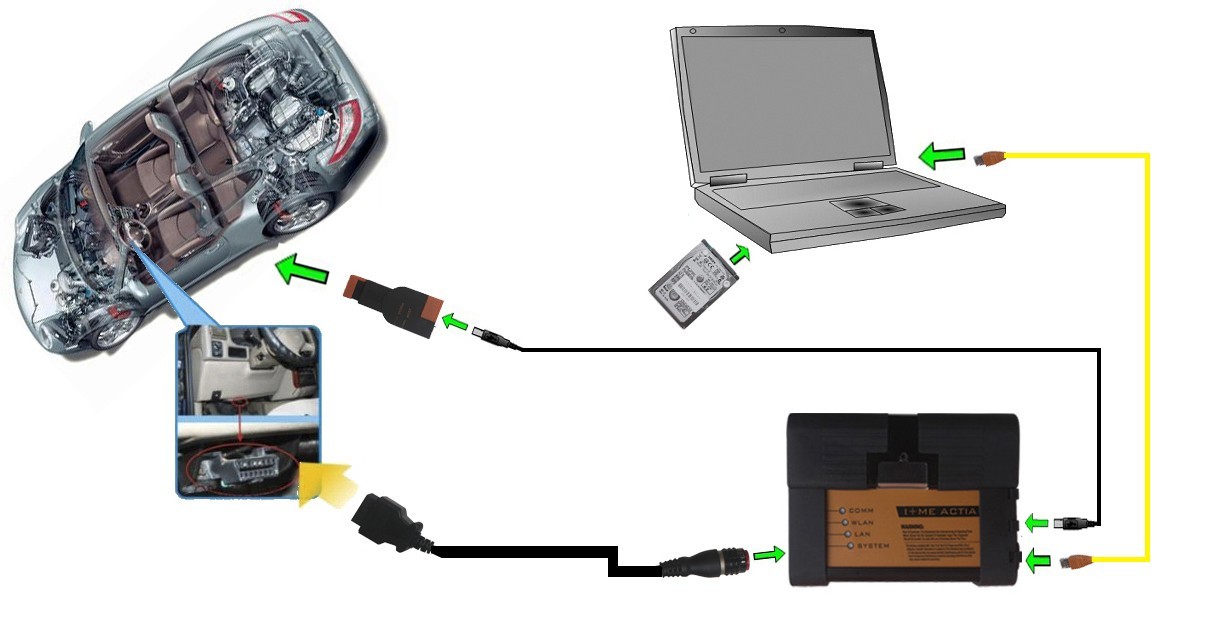Part 1: ISTA-D 4.09 ISTA-P 3.63 FREE version
FREE:
zero usd to get all
Version:
ISTA-D v4.09.13
ISTA-P 3.63.3.003
Basic info:
ISTA-D and ISTA-P along with a new updated version of INPA.
ISTA-D RHEINGOLD (v4.09.13)
ISTA-P RHEINGOLD (3.63.3.003)
INPA [Latest version]
EDIABAS [Latest version]
NCS Expert [Latest version]
WinKFP [Latest version]
Toolset32 [Latest version
....
Free download links:
NOTE : ISTA-D REQUIRES 50Gb free Harddrive Space and ISTA-P 200Gb.
THIS IS VERY DETAILED INSTALLATION INSTRUCTION
The files are hosted on superfast Google servers
ISTA-D BMW Diagnostics (15Gb Download) For Diagnostics
https://drive.google.com/file/d/1mUjEEGRSOguRNDFApB3h8EDjLlAI7BeQ/view?usp=sharing
ISTA-P BMW Diagnostics (80Gb Download) Optional For Programming
https://drive.google.com/file/d/1VuuWzzFG6bstTcf098aVJCDn5vBXE4uz/view?usp=sharing
BMW ISTA BOOT DVD (this contains download links to ISTA/P, ITSA/D along with full installation instructions)
https://drive.google.com/file/d/0B27Ik4lJVNe6TTJtcjEwVGFCTTA/view?usp=sharing
You can download the BMW Reference ISOs on the links below.
DVD1
https://drive.google.com/file/d/0B0L00RJW5xxWNUZjd1VQYV9MQU0/view?usp=sharing
DVD2
https://drive.google.com/file/d/0B0L00RJW5xxWak1PNnQ2SEN1NGM/view?usp=sharing
DVD3
https://drive.google.com/file/d/0B0L00RJW5xxWTG9pMWl2UFljRTQ/view?usp=sharing
PASSWORD FOR FILE IS mhhautonosferatu
Part 2: ISTA-D 4.09 ISTA-P 3.63 Tested version
Security:
Tested 100% by real professionals that you can use it with relief
Version:
ISTA-D 4.09.13
ISTA-P 3.63.2.001
VIN: 2017.11.01
9000 remaining days
Basic sw info:
ISTA-D 4.09.13
ISTA-P 3.63.2.001
BMW ETK: 2018.03
BMW KSD: 03.2018 Multilanguage
BMW FSC Navigation Code Generator
BMWAiCoder for BMW Coding
With free BMW Engineer Software (INPA, NCS, WinKFP, E-Sys 4.09.13 e-sysplus 4.09.13, tool32 61.5, BMW FSC code generator, newly added Dr.gini B020 diagnostic software, BMW AiCoder.
Dr.gini B020 diagnostic software requires Ediabas properly installed and functional with a communication interface ( ICOM, ICOM Next, ENET, PASSTHRU or K+DCAN ),
the BMW manufactured before 2003 are not supported.
Download link:
http://www.obdii365.com/wholesale/2018-03-bmw-icom-ista-software.html
You are advised to use a laptop with a dual-core processor, better above I3; over 4G of memory
Laptops can be Lenovo ThinkPad: T61, T400, T410, T420, T430, X61, X200, X201, X220 X230 and other laptop with Intel chipset, such as I3 I5 / I7 series.
ISTA-D 4.09 ISTA-P 3.63 working like a charm
Both ICOM Next and ICOM A2 work good with it.
Edit to update: 05.2018 BMW ICOM software
Newest version: ISTA-D 4.10.20 ISTA-P 3.64.0.6

Source: http://www.obdii365.com/wholesale/2018-05-bmw-icom-software.html
100% tested and confirmed to work perfect!
Tech support from http://www.obdii365.com/