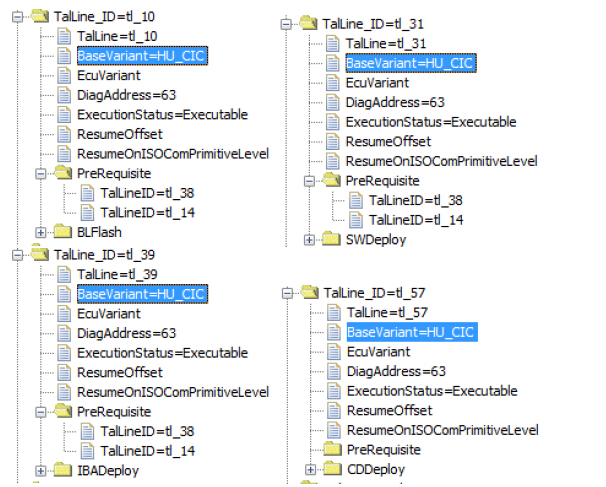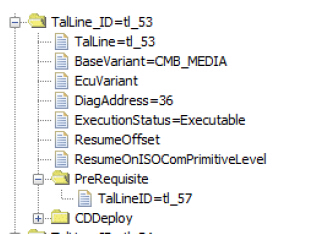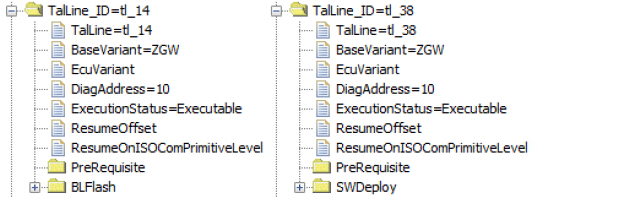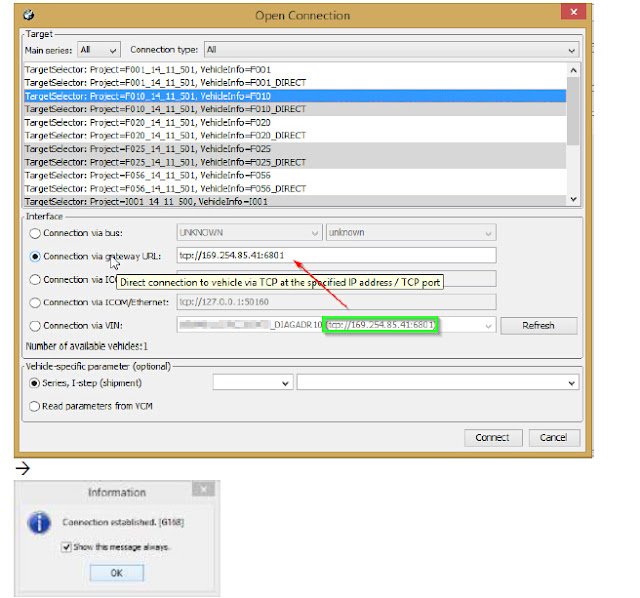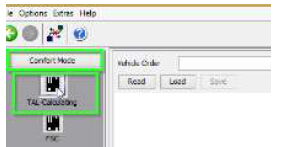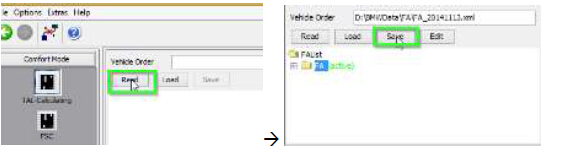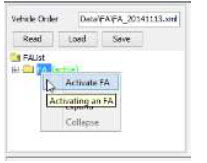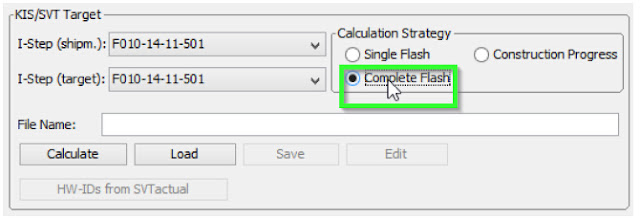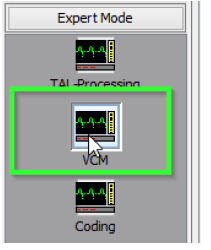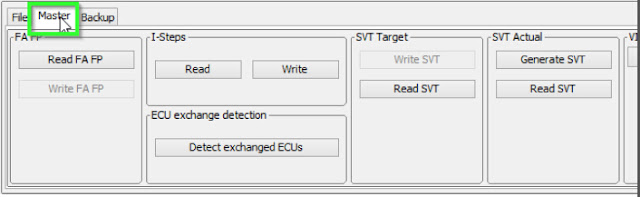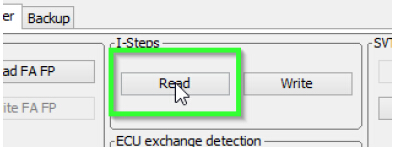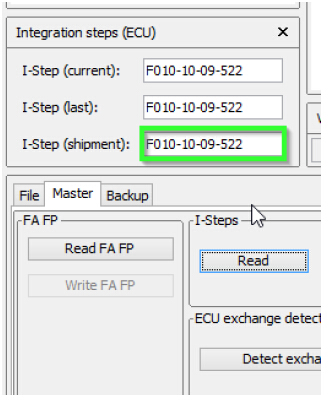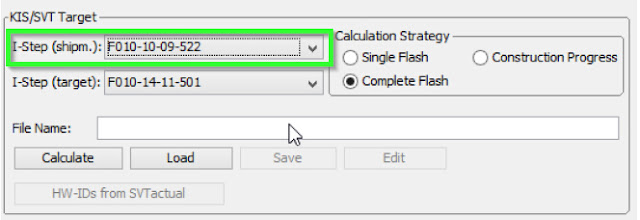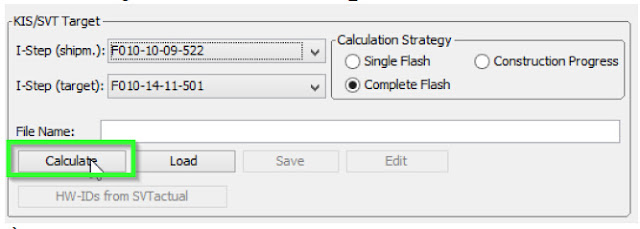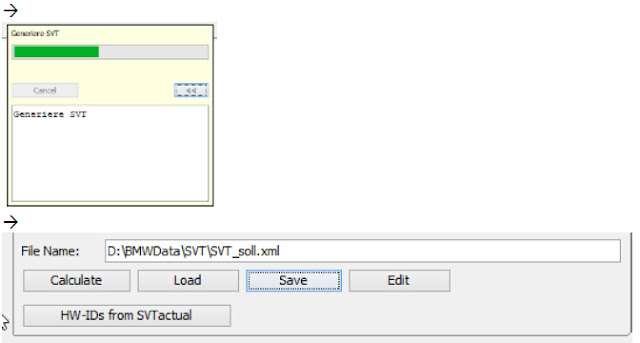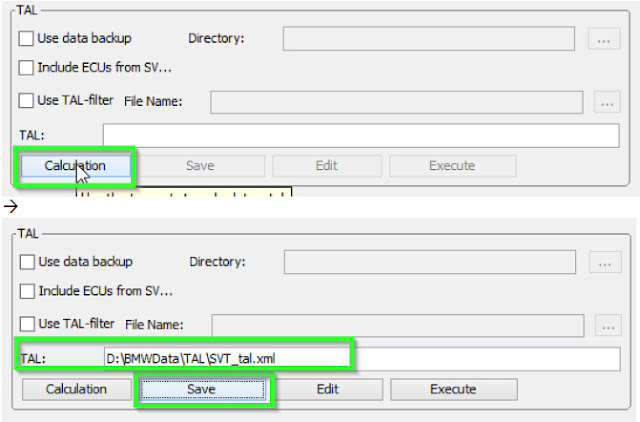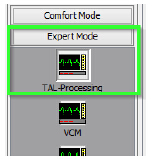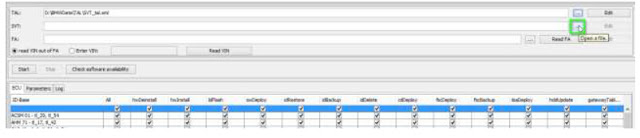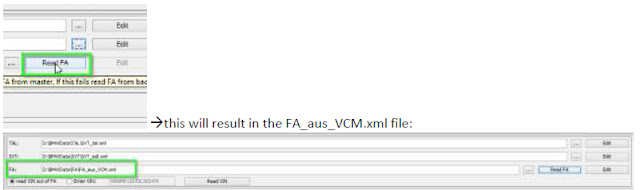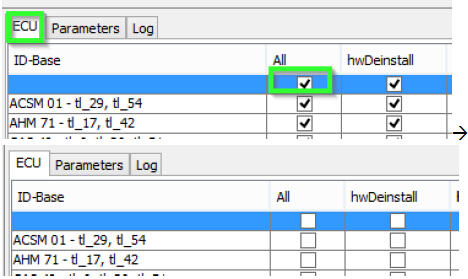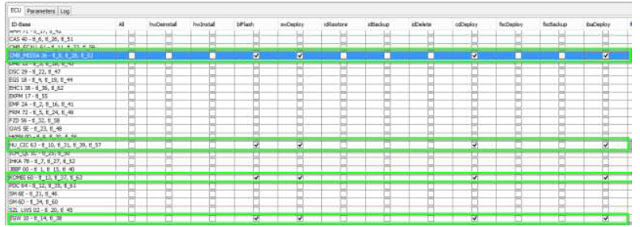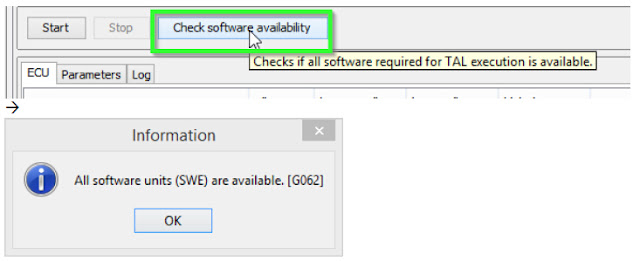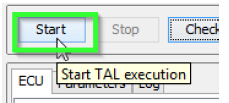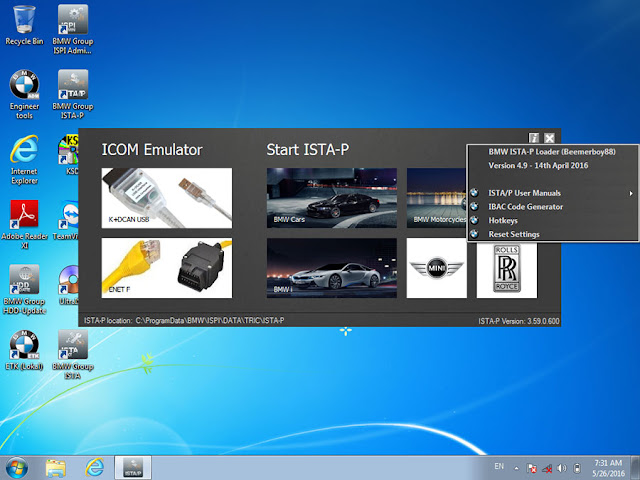Here is my own DIY guide on setting up BMW INPA, Ncs Expert software and INPA K+DCAN cable.
You will need a cable:
Option 1: K+DCAN USB cable for coding:
This is similar to what I bought, it came with a green circuit board and worked well.
http://www.obdii365.com/wholesale/bmw-inpa-k-can-with-ft232rq-chip.html
OPTION 2: BMW ICOM
****NOTE if you plan on updating modules in your car, buy an ICOM cable. It will have a faster and more reliable connection.
If continuing with K+DCAN...
Download BMW tools 2.12 this will give you updated NCS Expert @ v3.1, EDIABAS 7.2, and winkfp 5.1. Then, I used the BMW coding tool to update my daten files.
After this you will likely need to update your: SP-DATEN files. This is so you don't have strange errors and so you can code your car back to default using the "expert mode profile."
There is newer SP-DATEN than v54.
This is from 2014, I just done have time to keep searching. Feel free to post links to newer versions here guys!!!!
Link for: v54: https://mega.nz/#F!0N8A3LSb!kPyNeBaKoO1GaGoSokfuJA
This is a large file, about 16 GB and will take some time. It contains, what is know as SP-DATEN update files for all BMW models and MINI models. Just pick you chassis and follow the following procedure to update that to the car. After the download you will need to unzip it.
***Use "7zip" found here: http://www.7-zip.org/download.html ***
*****Winzip is unable to handle such large files*****
**After it is unzipped it is a: ".rar" You must now "unrar: it, Here is a link to Unrar a file:http://www.rarlab.com/rar_add.htm **
After that you will have the folders, feel free to delete the ".zip" and all the ".rar" files. You can also delete all other chassis except what you need for your car. Now use the BMW coding tool to update the SP-DATEN files to NCS Expert and the EDIBAS.
Now once you have done the other steps and are thinking, how do I actually code something?
You can watch this video, it has a great explanation with some details on exactly what to do. This has to do with reactivating "Passive Go or Keyless Go," with respect to the CAS "Car Access System" and Comfort Access. Watch it here.
OPTION 2: BMW ICOM
****NOTE if you plan on updating modules in your car, buy an ICOM cable. It will have a faster and more reliable connection.
If continuing with K+DCAN...
Download BMW tools 2.12 this will give you updated NCS Expert @ v3.1, EDIABAS 7.2, and winkfp 5.1. Then, I used the BMW coding tool to update my daten files.
After this you will likely need to update your: SP-DATEN files. This is so you don't have strange errors and so you can code your car back to default using the "expert mode profile."
There is newer SP-DATEN than v54.
This is from 2014, I just done have time to keep searching. Feel free to post links to newer versions here guys!!!!
Link for: v54: https://mega.nz/#F!0N8A3LSb!kPyNeBaKoO1GaGoSokfuJA
This is a large file, about 16 GB and will take some time. It contains, what is know as SP-DATEN update files for all BMW models and MINI models. Just pick you chassis and follow the following procedure to update that to the car. After the download you will need to unzip it.
***Use "7zip" found here: http://www.7-zip.org/download.html ***
*****Winzip is unable to handle such large files*****
**After it is unzipped it is a: ".rar" You must now "unrar: it, Here is a link to Unrar a file:http://www.rarlab.com/rar_add.htm **
After that you will have the folders, feel free to delete the ".zip" and all the ".rar" files. You can also delete all other chassis except what you need for your car. Now use the BMW coding tool to update the SP-DATEN files to NCS Expert and the EDIBAS.
Now once you have done the other steps and are thinking, how do I actually code something?
You can watch this video, it has a great explanation with some details on exactly what to do. This has to do with reactivating "Passive Go or Keyless Go," with respect to the CAS "Car Access System" and Comfort Access. Watch it here.
https://www.youtube.com/watch?v=p9QizWwtI-g