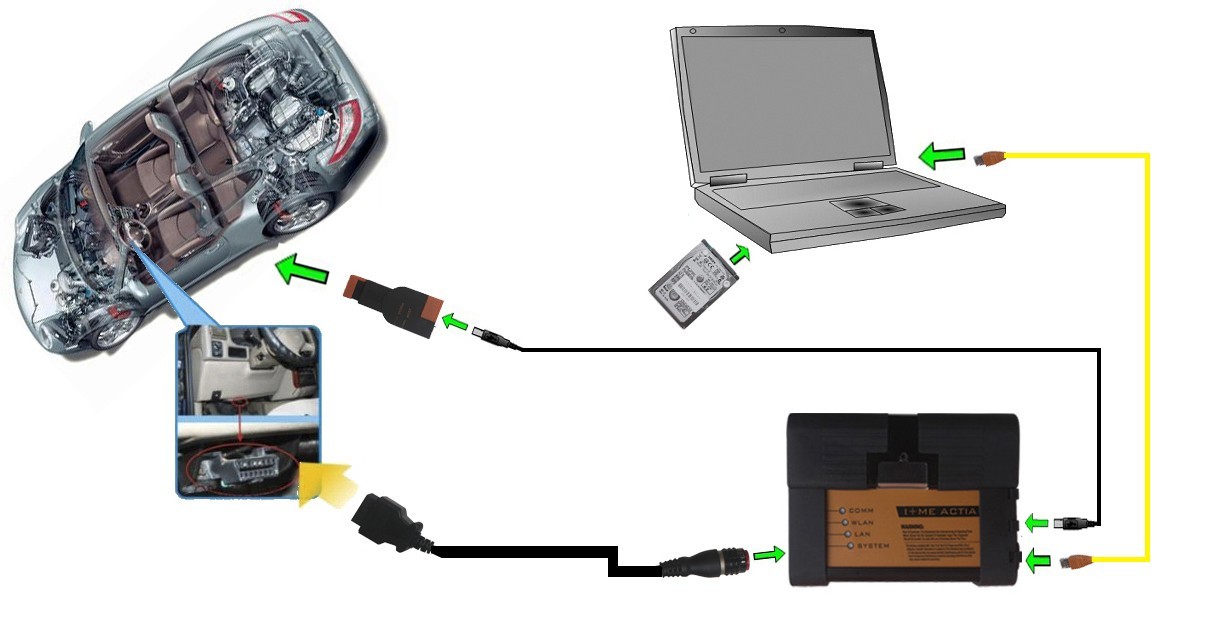As we all know,
BMW ICOM A2 Rheigngold/ISTA+ can perform diagnosis or programming function with WIFI coennection only when the state is “Free”. but it is normal to see the the status “Reserved” or “Firmware”. Here is the instruction on how to make icom a2 state from “Reseved” “Firmware” to “Free”.
note; wifi connection is suggested to used during diagnosis, for sometimes wifi connection is not so stable that programming on BMW cars might stop or even do harm to cars.
ATTENTION:
how to solve “Reserved”
during diagnosis, if the state is “Reserved”, it means the program is occupied. to exit the program illegally should be remain Reserved and cannot go to diagnostics.
when you meet with “Reserved”, please unplug the ICOM multiplexer or close at Easyconnect, then “Reserved” turn to be “Free”.
go to Easyconnect Utility to set IP address: 192.169.68.119, Mode: DiagBus, then click “ICOM Lock” and “Check” to check the battery voltage and ignition
how to solve “Firmware”
if the state displays “Firmware”, it means the ICOM firmaware need to be updated
Steps to update China
BMW ICOM firmware:
1). Use your cable and connect ICOM to port
2). Power ICOM by 12V power adapter or from 1x DLC
3). Use your browser (IE) and browse 169.254.92.38:60080/
User name: root
Password: NZY11502
4). Click “Update Firmware”,and you can find the version of firmware.
5). Select ICOM-BootImage-XX-XX-XX.bin, set image type to “SYSTEM”, click “Send the file”
6). When it will say “Write the image file to the flash?”, click “Yes”, then the ICOM led it will been RED
7). When it will say “The SYSTEM IMAGE update was successfull”, click “Update Firmware”
8). Select ICOM-ApplicationImage-XX-XX-XX.bin, set image type to “APPLICATION”, click “Send the file”,the file is big so it will take some minutes to finish have patience.
9). When it will say “Write the image file to the flash?”, click “Yes”, then the ICOM led it will been RED again
10). When it is ok, click “reboot”.