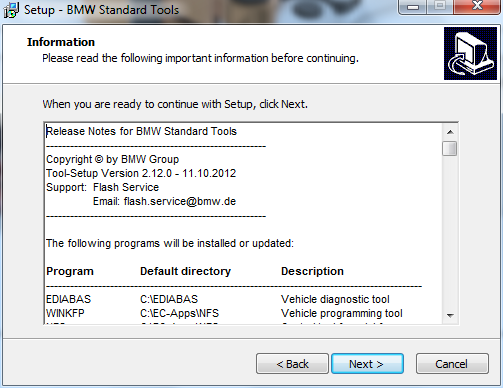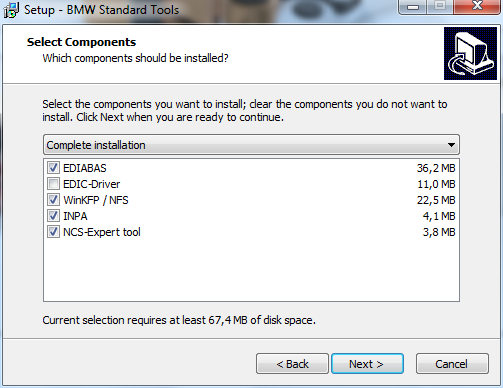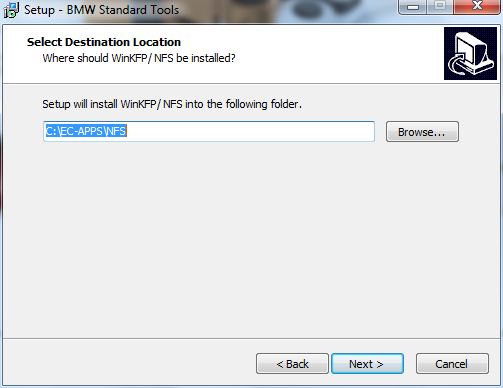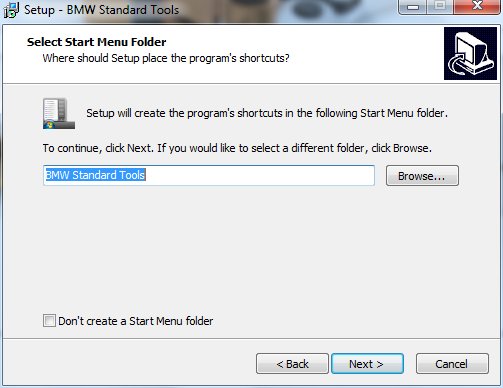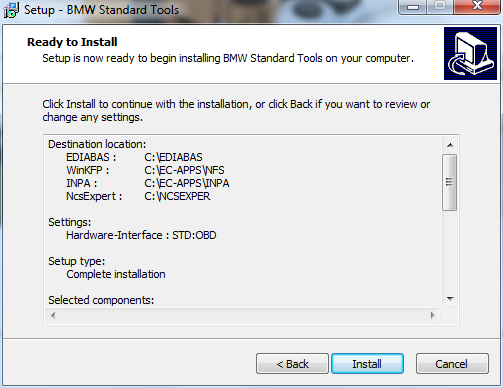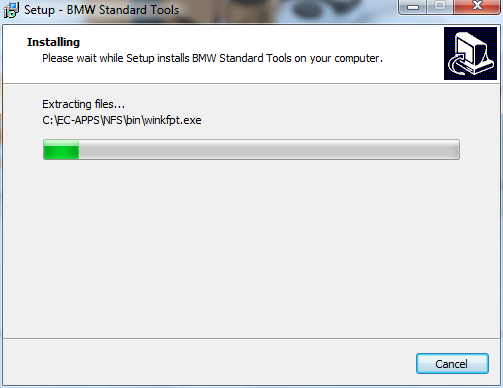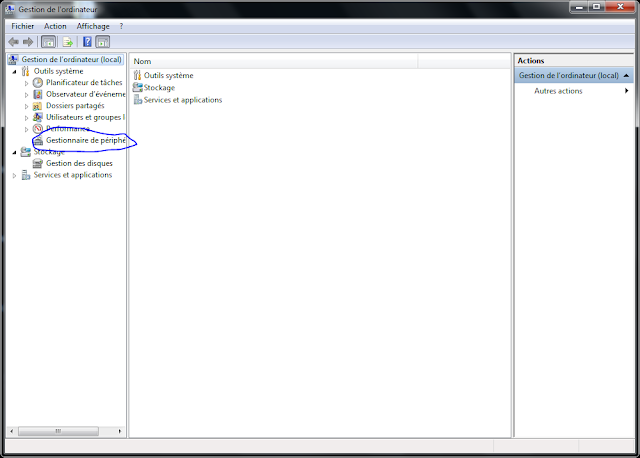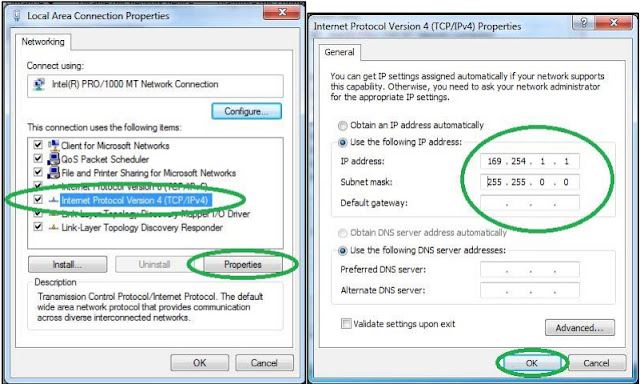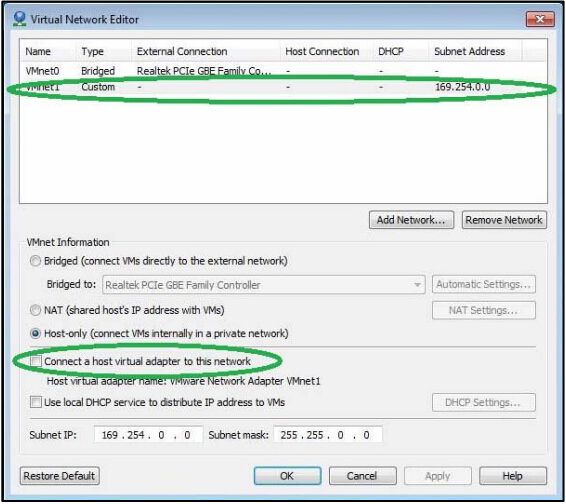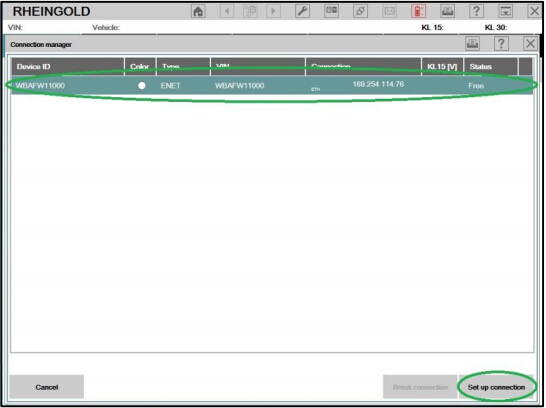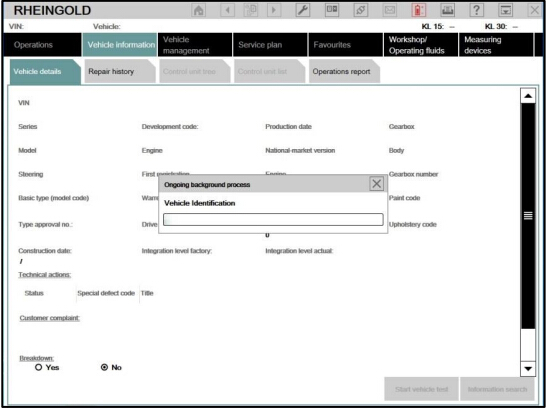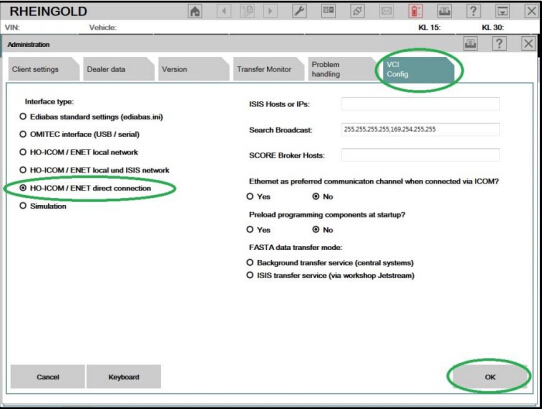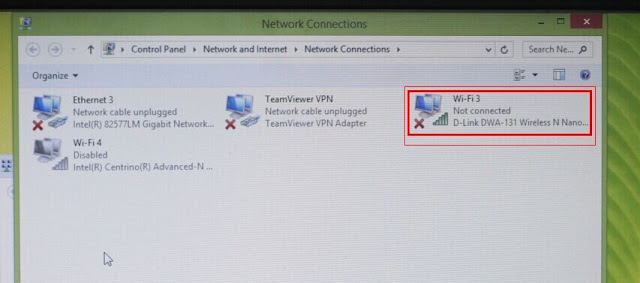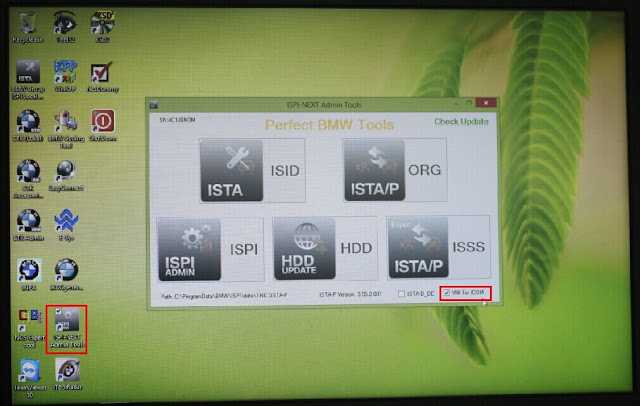BMW Standard Tools is a group of software distributed by BMW Group that contains several interoperating
applications and drivers, including NCS Expert, WinKFP, NFS, Tool32 etc. Following are the free
download and detail installation instruction offered.
Software:
BMW Standard
Tools 2.12 (INPA, EDIABAS Toolset32, NCS-expert etc)
Where can you
get the BMW Standard Tool?
Free
download BMW Standard Tools V2.12
Or get
it in BMW ICOM Rheingold ISTA-D ISTA-P software HDD
Operating
system: Win XP/Win 7
How install and
setup BMW Standard Tools (SDT) step-by-step?
NOTE: We
use INPA K+DCAN cable here.
Ⅰ Install BMW Standard Tools 2.12
1. First
must install bmw_std_tools_2.12, go to the folder and launch bmw_std_tools_2.12
Standard_Tools_Setup_2.12.exe to start the installation.
2.
Select language and press OK.
3. We
are informed that the installation will begin on the computer and it is
recommended to close all other existing applications. Press Next.
4. Accept
the license and do next
5. The
system will display BMW Standard Tools software information, click on Next to
continue
6.
Select the program components you want to install (no need driver). Press Next
7. Then the
system will ask you if you want to change the locations of the data on your
drive, leave it to default.
EDIABAS location:
NFS
location
INPA location
NCS
Expert location:
8. This
part of the setup creates a folder in the start menu to gather all launchers
9. Data
backup is optional. You can leave the box to avoid a warning message. Then it
will create the icons on the desktop and in the Start menu.
10. You
are asked to choose your interface type, STD: ODB for this procedure with K+
DCAN cable.
11. You
are asked to choose the serial port to choose com1 and checked the USB box
12. The
next program will bring the previous settings information, click “Install” to begin
the installation process.
13. The
installation is in progress.
14. If
the file does not exist you will get a warning message like 4 times, for our 4
files made. Made just skip each time (The catch is can not be in the good
order)
15. That
installation is complete, select “No, I will restart the computer later” option
and click on “Finish” button
16. Now
we have to copy the files contained in BMW Standard tools v2.12 ENG 2012 in C:
\
If you
go into your hard drive you will find at the root folders:
-
EC-APPS
-
Ediabas
-
NCSEXPERT
-
NFS-Backup
In the
folder BMW Standard tools v2.12 ENG 2012 there are 3 files to copy:
-
EC-APPS
-
Ediabas
-
NCSEXPERT
Merged
and replaced all when Windows asks you. Do not delete the files and then replace
because you lack data and shall appear bugs.
Ⅱ Configure Cable
1. Installation
is completed and we must configure our cable so that it is functional.
2. Connect
your K+DCAN cable with computer, Windows will attempt to install a driver.
3. See
in the start menu and right click on computer to manage to see this screen:
4. Then
go into Device Manager to check if the INPA cable is well connected.
5. Right
click and go to property and Driver tab.
Check The
driver for Version 2.10.0.0
If this
is not the case made to update the driver, search for a driver on my computer
6. Choose
the folder location bmw std tools v2.12 ENG 2012 and select the folder K+DCAN Drivers
7. Windows
installs the driver, check the driver version and Close.
In the
port setting tab, go to Advanced. Check COM port setting. Here we set to COM1.
8. This
is our port is configured there is no tested on the vehicle.
Ⅲ Install Rheingold
If your
vehicle is recognized you can proceed to install Rheingold 3.**.**. (Latest Rheingold V2015.10 3.51 )
C: \
Ediabas \ Hardware \ OBD ODBSetup.exe start if you have an error launching
Seriel port.reg and repeated.
Installation
Rheingold
You must
have BMW Standard INPA 2.12 with 5.0.6 and 7.3.0 to run Ediabas rheingold
Rheingold
is provided in a version without installation.
Unzip
the folder where you want and run it by going to:
testergui
\ bin \ relase \ istagui.exe
You can
make a shortcut on the desktop istagui.exe