Here is the little tutorial on installing BMW ENET cable E-Sys, E-Sys Launcher and psdzdata F-series coding software.
The document was translated from Korean and modified by obdii365.com for educational purpose. Credit to Jihunx from South Korea. You are at your risk.
Versions:
E-Sys 3.27.1
E-Sys Launcher Premium 2.6.0
psdzdata 3.59.5 lite version
Download all the necessary files here.
Operating system:
The installation environment is a computer with Windows 10 64-bit system (depending on the installation environment, Microsoft’s .NET Framework installation may be necessary when installing the coding program).
Installing E-Sys
First unzip
E-Sys 3.27.1.rar.
Extract
E-Sys_Setup-3.27.1_RC_b44813.exe will launch the files in the E-Sys Program folder .
Install E-sys setup wizard, press Next
Accept license agreement, press Next
Select the folder to install and click
Next. I can install it in another location, but I will install it without changing it in the default installation folder for easy explanation later.
Select the folder where the data will be installed besides this program and press
Next. Likewise, I will not change from the default folder.
Select the name of the folder you want to create in the Start menu and press
Next.
Select whether to create a shortcut icon on the desktop, and then click
Next. It will not run Esys anyway, but you will run the program with E-Sys Launcher, so uncheck Create desktop icon.
Click Install
Installation is complete. Press
Finish.Install E-Sys Launcher Premium
When installing E-Sys Launcher, if you see the following
E-Sys Launcher Premium cannot be installed on systems with .NET Framework version lower than 4.5.2.error, .NET Framework it is not installed. In this case .NET Framework, you can install. Download it hereESysLauncherPremiumSetup_2.6.0_Build_119.msi. Depending on the computer OS installed, the following screen may appear.
Press Next
Select the folder to install and click
Next.
Click Install
Installation is complete. You do not need to read the readme file, uncheck it, and leave the check box to run the launcher checked
Finish. Of course, it is ok to run E-Sys Launcher program separately after unchecking and exiting both.Token generation
When you run E-Sys Launcher for the first time, a screen for entering Path and PIN is displayed as shown below. As I mentioned before, to run E-Sys requires a token, which is where to store it and how to set the token-generation password.
...Click the icon at the right end of the path to select the folder where Token will be installed. As a convenience, I chose the C: \ Data folder where E-Sys data was installed .4~12 numbers or alphabetic characters Enter your PIN and Confirm . I just entered 123456.
When you are finished typing, press
Generate Token.
You’ll see a message that the token was successfully generated.
Launcher execution screen. If you are here, all programs have been successfully installed.
Install psdzdata 3.59.5 lite version
Psdzdata_v3.59.5_lite.rar When unzipping, the Psdzdata following folders are located below the folder. Copy or cut all of these folders.Paste psdzdata copied or cut folder into the folder under the folder where E-Sys data is installed .
You have now installed all the programs for F-series coding. Done!!!













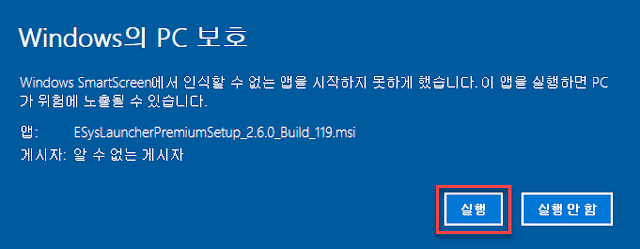







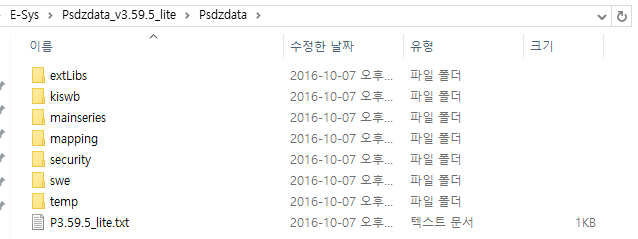

No comments:
Post a Comment
Note: Only a member of this blog may post a comment.