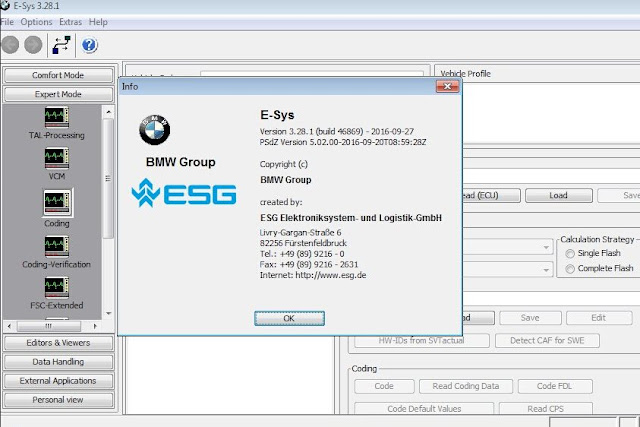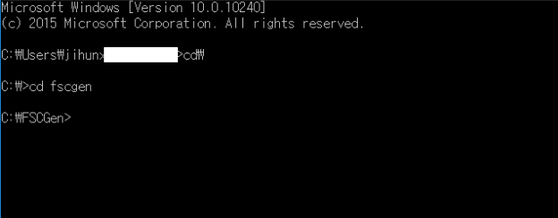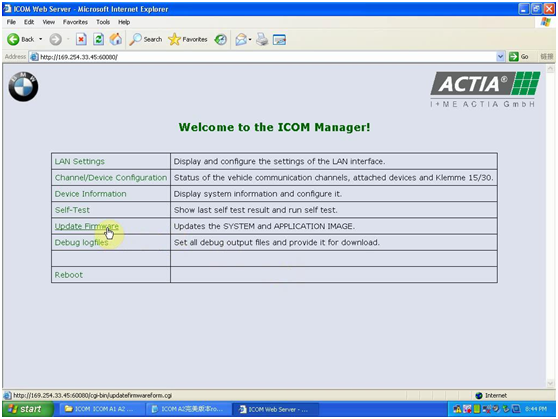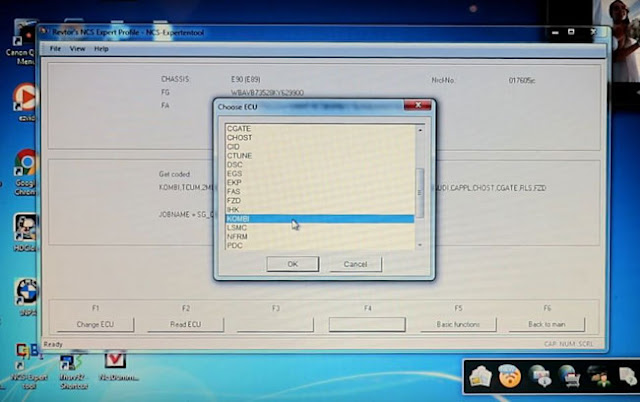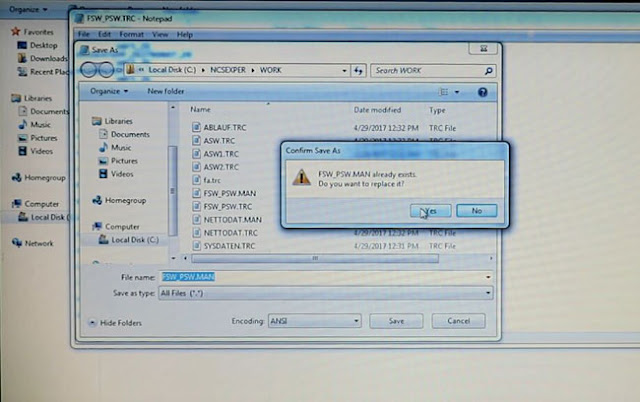This blog will show you a tested working mega link to download: BMW E-SYS 3.28.1+ E-SYS Launcher Premium 2.7.1+ Psdzdata3.61.4 Lite
BMW Coding Program about E-SYS ALL included! NO pass, free to all!
Which diagnostic cable to use with E-SYS 3.28.1 and PsdzdataLite 3.61.4?
BMW ENET Cable for F-series coding (Cheapest option for BMW Coding)
BMW ICOM A2 WIFI (More than just do coding, allow you to fully diagnose and program BMW)
BMW ICOM NEXT (The next generation of ICOM A2)
Note:
Tip 1: Before installing new E-SYS 3.28.1 You should uninstall the existing E-SYS version.
Tip 2: E-sys Launcher Premium 2.7.1 is tested OK to launch E-SYS 3.28.1. (require NET Framework 4.5.2 or above.)
Tip 3: E-SYS Launcher Premium V2.7.1 Build 135 update info:
Fixed “Unknown Error” error when recalling cheat code;
When generating a token, simply enter the PIN number to simplify the creation (remove folder selection);
Improved communication between Launcher and E-Sys
Tip 4: Why we prefer Psdzdata Lite than Psdzdata Full?
It’s recommended to use the Psdzdata “Lite” version because it has all the Firmware data removed so it saves a lot of space!
How to install BMW E-Sys 3.28.1 coding software?
(Refer to E-Sys 3.26.1 installation)
Extract E-Sys using Winrar.
Right click it and click “extract here”.
Run E-Sys_Setup_3_26_1_b42487.exe
Select language, click “Next” then “I accept the agreement” then “Next”.
Click “Browse” to choose where to install E-Sys. The default location is C:\EC-Apps\ESG\E-Sys.
Set the data path for E-Sys, the default is C:\Data.
Click next until the installation begins.
Click “Finish” to complete the basic installation procedure for E-sys.
Then you need to make it work.
You will see two folders, one is a “Patch” the other is “Token Generator”.
The patch folder contains 2 files: E-Sys.bat (batch file) and svc0x80.jar file
Copy the svc0x80.jar file to the lib directory (C: /EC-Apps/ESG/E-Sys/lib)
Place the E-Sys.bat (batch file) in the same directory as the .exe file. Replace the .bat file in that directory (C: /EC-Apps/ESG/E-Sys)
Use the Token Software, enter a username as you like and password.
How to install psdzdata 3.61 Lite?
This is an important and final step of the installation process. The E-Sys installation doesn’t contain any data so you must copy the data into the right folder.
Extract Psdzdata using Winrar. Right click it and click “extract here”.
After that go to C:\Data and erase the existing “Psdzdata” folder and copy this extracted new one in the same location.
You can use E-Sys now!