The BMW Coding Tool 2.50 allows you to update your SP-DATEN (Data files) automatically instead of manually installing the files by copy and pasting files. It will automatically update the files that require replacing and skip the files that you don’t need!
Related Products:
- BMW Tools Software Package (can be downloaded free here)
- INPA K+DCAN USB Cable for BMW
The BMW Coding Tool is installed when you install your BMW Tools Package. You can find the shortcut on the desktop.
Software Included in BMW Tools Package:
- INPA 5.06 (Script files in English)
- EDIABAS 7.3.0
- NCS Expert 4.0.1 (Menus and Buttons in English)
- NCS Dummy 0.6.04
- Tool32 4.03
- WinKFP 5.3.1
- BMW Coding Tool v2.5.0 (alternative to NCS Dummy or for updating DATEN files)
- Integrated SP-DATEN v53.3 (light version, all you need for coding and diagnostics)
Required Hardware: K + D-CAN “INPA” OBD2 Interface Cable with FTDI FT232RL or FT232RQ Chip
(click to enlarge images)
1. We need to set our default folders for NCSExpert, WinKFP, and EDIABAS. See the screenshots.
Set Default NCS Expert folder
Set Default Ediabas folder
Set defualt WinKFP -NFS folder
Shw default folders
Set custom picture
Reset windows size Sort list items
Show NCS Coding only
Set Default Ediabas folder
Set defualt WinKFP -NFS folder
Shw default folders
Set custom picture
Reset windows size Sort list items
Show NCS Coding only
2. Once all the folders are set we can now proceed to updating our SPDatens. Doing this by selecting the “Select SP-source” button and then select the folder with the new SPDaten. I always like to start with the earliest model which is E36.
Path should look something like mine in the screenshot.
3. Now that we have set our SPDaten path we can now select the “Update SP-daten” button.
Only all NEWER files will be copied from:
…\SP-DATEN-Exx\ECU –> …\EDIABAS\ECU
…\SP-DATEN-Exx\SGDAT –> …\EC-APPS\NFS\SGDAT
…\SP-DATEN-Exx\SGDAT –> …\NCSEXPER\SGDAT
…\SP-DATEN-Exx\DATEN –> …\NCSEXPER\DATEN\Exx
also update of files in …\NCSEXPER\DATEN
…\SP-DATEN-Exx\ECU –> …\EDIABAS\ECU
…\SP-DATEN-Exx\SGDAT –> …\EC-APPS\NFS\SGDAT
…\SP-DATEN-Exx\SGDAT –> …\NCSEXPER\SGDAT
…\SP-DATEN-Exx\DATEN –> …\NCSEXPER\DATEN\Exx
also update of files in …\NCSEXPER\DATEN
You will notice the files that have been replaced will display update –> **.** and the ones that did not require updating will displayremain –> **.**
In my case as displayed in the image below all will show remain because I have already updated them.
4. Now repeat the same steps for WinKFP…
Select the “Update WinKFP” button and all folders will be copied and replaced from:
…\SP-DATEN-Exx\DATA –> …\EC-APPS\NFS\DATA
also update of SGIDC.AS2 in …\EC-APPS\NFS\DATA\GDATEN to adjust the “long lines”
also update of SGIDC.AS2 in …\EC-APPS\NFS\DATA\GDATEN to adjust the “long lines”
backup’s of all folders are saved as …\name_date_time
5. Once completed, repeat the same steps for all base models so from E36 to E89. Congratulations you now have successfully updated your NCSExpert and WinKFP with your latest SP-DATEN files.




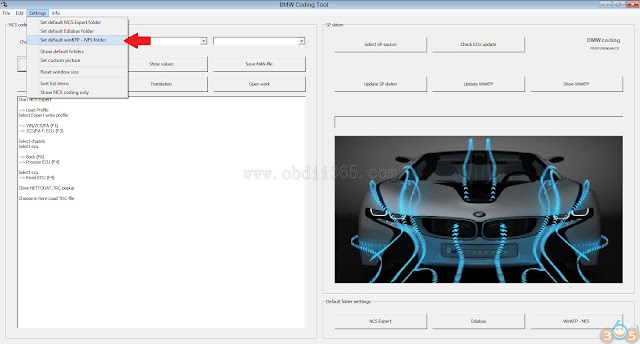






No comments:
Post a Comment
Note: Only a member of this blog may post a comment.