Which .prg file should you choose for Fxx Jobs in Tool32? This is a short guide of how & which .PRG file to load into Ediabas Tool32 based on your current car.
Disclaimer: The write-up was made by a Swiss BMW expert. Try at your risk.
Tool needed:
Tool needed:
BMW INPA K+DCAN USB cable
INPA & the EDIABAS package which includes Tool32. Search the obdii365 official blog to get some free download resources.
Process:
1. Start BMW INPA software by right-clicking INPALOAD.exe file and selecting ‘Run as administrator’. Load Inpa software.(Fig. 1).
1. Start BMW INPA software by right-clicking INPALOAD.exe file and selecting ‘Run as administrator’. Load Inpa software.(Fig. 1).
2. Select your relevant Fxx car. I.e F10, press F3.
3. The Script selection window will appear. Select the 1st option on the right – FUNCTIONAL JOBS (Fig. 2).
3. The Script selection window will appear. Select the 1st option on the right – FUNCTIONAL JOBS (Fig. 2).
4. The Select series (Baureihenauswahl) window will appear. Select F1 (Fig. 3).
5. The Job main menu will appear. Select F2 – Identifikation (Fig. 4).
6. Here you can see the result of my car (Fig. 5). Note I have highlighted in yellow the SGBD column. This is the SGBD name and the .PRG file name that you will need to open in Tool32 for working on your modules.
7. Start Tool32 by right-clicking tool32.exe file and selecting ‘Run as administrator’. Tool32 should load.
8. Select File->Load SGBD, Group file.
9. Browse to the EDIABAS\ECU folder, and search for the file name based on the listed yellow column entry. In this example, I’m loading the AIRBAG module file, named ACSM3.PRG (Fig. 6).
8. Select File->Load SGBD, Group file.
9. Browse to the EDIABAS\ECU folder, and search for the file name based on the listed yellow column entry. In this example, I’m loading the AIRBAG module file, named ACSM3.PRG (Fig. 6).
10. Once loaded, You will see on the left a list of Jobs available for your module. I have launched the fs_lesen job which is to read the fault memory either double-clicking on it or by selecting it & pressing F5. The Job Results will appear in the window below (Fig. 7).
Please be careful with running Jobs in Ediabas Tool32.
Some Jobs will literally wipe your ECU to a point that only the dealer or even worse – BMW Munich can recover, and to state that it wasn’t your fault will be difficult..
Some wording might not have the context you would expect so research jobs with words like: Initialisierung, Reset, Sperren, Default or Loeschen before you launch them.
In the context of Fault Memory, the Job to clear it is ‘fs_loeschen’.
Hope this helps. Would be great if someone can follow-up with similar instructions for Exx series.






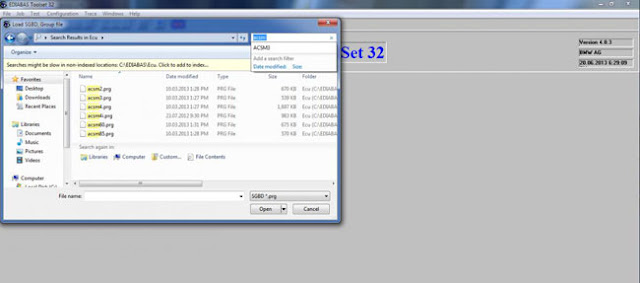

No comments:
Post a Comment
Note: Only a member of this blog may post a comment.