Here is the tutorial on BMW F10 or F11 520D ECU upgrade by using E-sys coding software. This guide should work for all Fxx chassis.
Disclaimer: We are not hold the responsibility of your damage.
Remember always to create a backups before starting an endeavour like this!
Preparation:
BMW ENET cable (Ethernet to OBD) interface with E-Sys 3.26.0 and PsdZData files (54.0 is used in this guide).
It’s important that the PsdZData files are the FULL version as the Lite version does not include all necessities for flashing.
E-Sys 3.26.0 is used for screen dumps. Other versions may differ slightly.
E-Sys 3.26.0 is used for screen dumps. Other versions may differ slightly.
In this guide, We’ll be upgrading these ECU’s:
CMB_MEDIA
HU_CIC
KOMBI
ZGW
CMB_MEDIA
HU_CIC
KOMBI
ZGW
The steps for upgrading other ECU’s should be the same as doing these four. Just remember to identify the dependencies and select appropriately in step 15 in the below procedure.
When flashing involves ZGW it is widely said that the ZGW module should be updated BEFORE other modules. The TAL (transaction list) generated by E-Sysshould take care of this. But if you want, you could
flash the ZGW all by itself and then restart and do the rest. The steps remain the same.
Flashing all modules at once is also as easy as flashing individual modules. Just select all the modules in step 15 (still blFlash, swDeploy, cdDeploy, and ibaDeploy columns)
HU_CIC Depends (PreRequisites) on: 38 + 14 (BOTH ZGW) KOMBI Depends on: 38 + 10 + 14 + 53 + 57 (ZGW + HU_CIC + ZGW + CMB_MEDIA + HU_CIC)CMB_MEDIA Depends on: 57 (HU_CIC) ZGW does not have dependencies.
When flashing involves ZGW it is widely said that the ZGW module should be updated BEFORE other modules. The TAL (transaction list) generated by E-Sysshould take care of this. But if you want, you could
flash the ZGW all by itself and then restart and do the rest. The steps remain the same.
Flashing all modules at once is also as easy as flashing individual modules. Just select all the modules in step 15 (still blFlash, swDeploy, cdDeploy, and ibaDeploy columns)
HU_CIC Depends (PreRequisites) on: 38 + 14 (BOTH ZGW) KOMBI Depends on: 38 + 10 + 14 + 53 + 57 (ZGW + HU_CIC + ZGW + CMB_MEDIA + HU_CIC)CMB_MEDIA Depends on: 57 (HU_CIC) ZGW does not have dependencies.
HU_CIC:
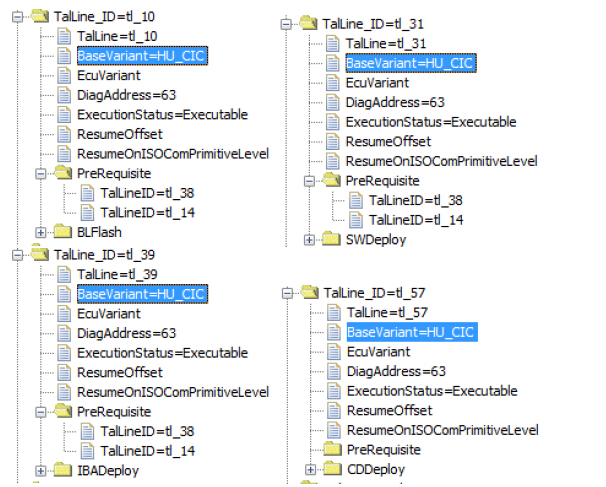
KOMBI:

CMB_MEDIA:
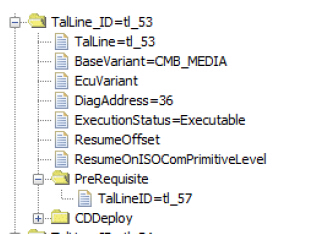
ZGW:
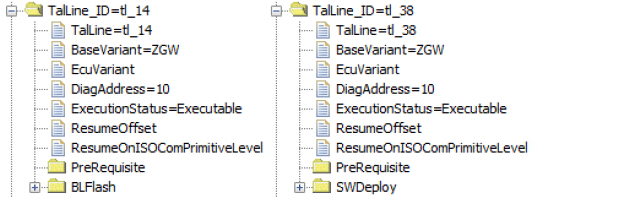
Basic steps:
1. Connect external charger (at least 50AMPs, preferably 70AMPs) to the car battery. Connect laptop to power supply. This step is essential!
2. Turn lamp switch to parking light – this will keep the ignition on beyond 20 minutes.
3. Connect via “Connection via Gateway URL” instead of via VIN, and use the car’s IP address with the default port number 6801.
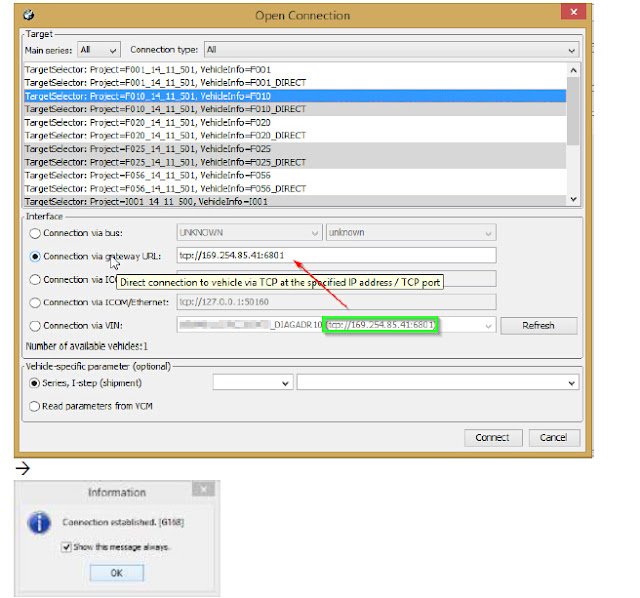 4. Select Comfort Mode > TAL Calculating
4. Select Comfort Mode > TAL Calculating
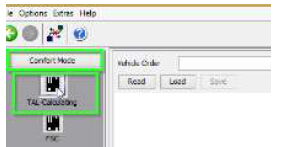
5. Read and save FA
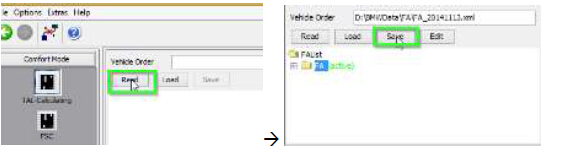
6. Activate FA
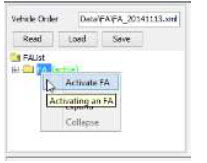
7. Read and save SVT Actual as “SVT_ist”

8. Create an SVT Target:
a. Select Complete Flash
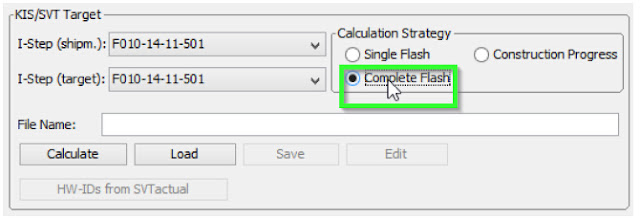
b. Select I-Step (shipm.) to match vehicles shipment I-Step level
i. Select Expert Mode VCM button
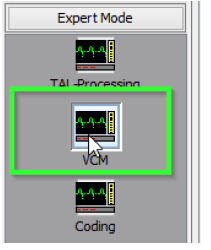
ii. On the right bottom box, select “Master” tab
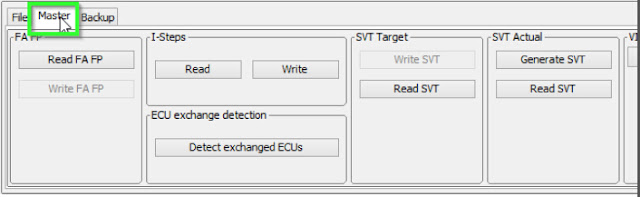
iii. In I-Steps box, click on “Read” button.
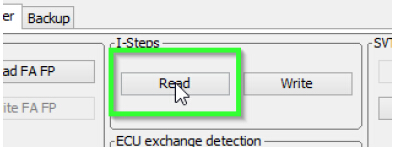
iv. Integration Steps boxes above will be populated with the data. Note down the IStep (Shipment).
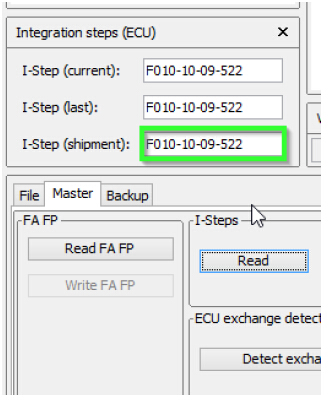
c. I-Step (target.) will be unselectable as it is fixed based on current PSdZData I-Level. Select the appropriate level in I-Step (shipm.) as obtained in step above
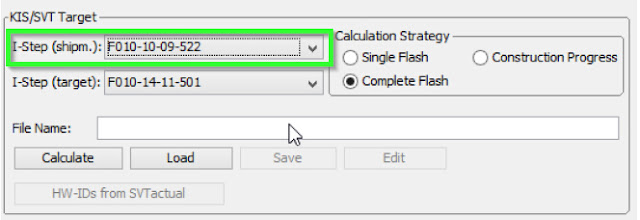
d. Do a KIS/SVT Target Calculation and Save as “SVT_soll”
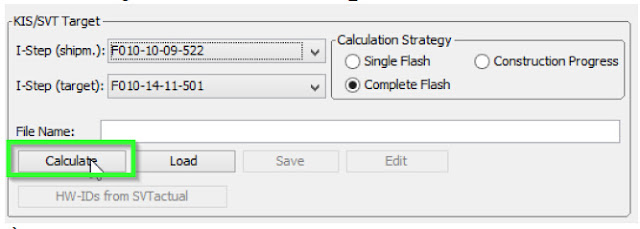
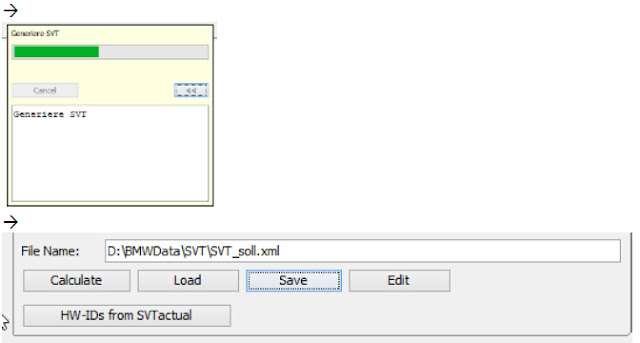
e. Do a TAL Calculation and Save as “SVT_tal”
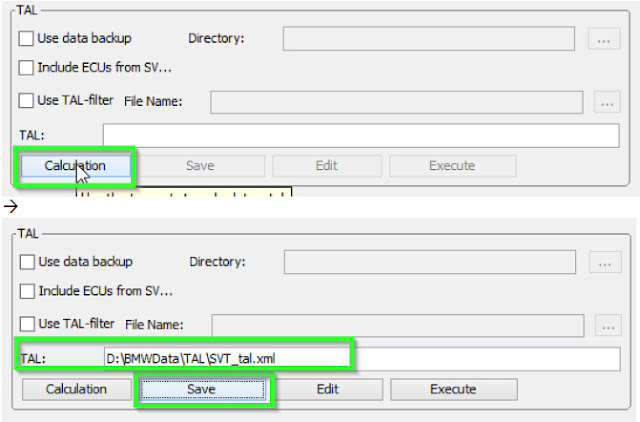
9. Go to Expert Mode > TAL-Processing
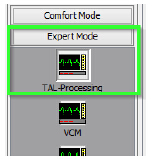
10. Load TAL [SVT_tal) created in step 8.e

11. Load SVT Target (“SVT_soll”) created in step 8.d
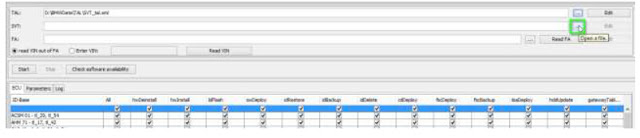
12. Click the “Read FA” button
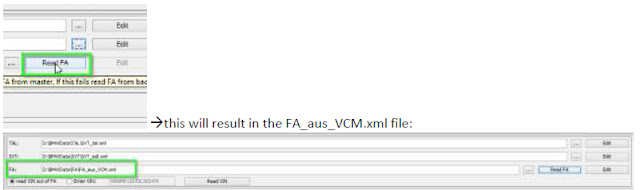
13. Check radio button for “read VIN out of FA” and click the “Read VIN” button

14. On ECU Tab, uncheck let top box in column “All” (All checked boxes should toggle to unchecked)
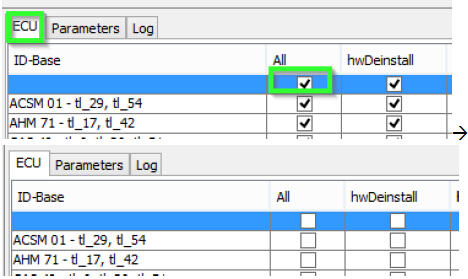
15. On ID Base Row for HU_CIC, CMB_MEDIA, KOMBI and ZGW check the boxes in blFlash, swDeploy,cdDeploy, and ibaDeploy (please see Appendix C) columns.
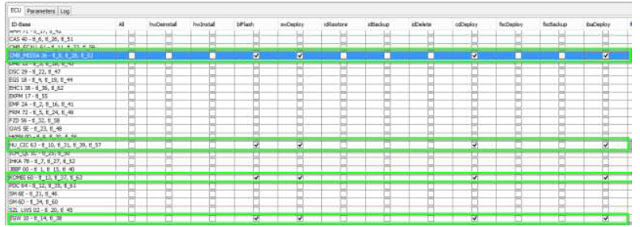
16. Press Check software availability (this, among other, ensures that you have the correct PSdZdata and the FULL version of them)
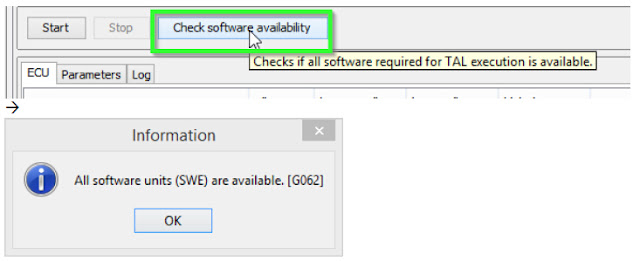
17. Press Start and it will proceed with processing TAL to flash Kombi with new firmware
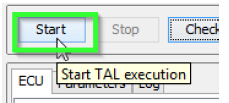
18. Cross your fingers and watch it work.
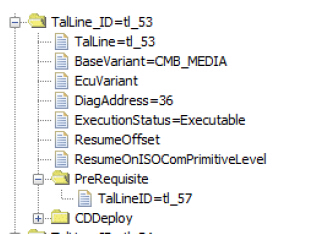
ZGW:
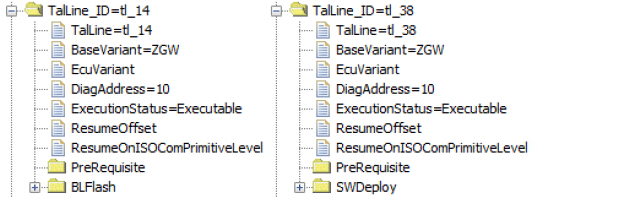
Basic steps:
1. Connect external charger (at least 50AMPs, preferably 70AMPs) to the car battery. Connect laptop to power supply. This step is essential!
2. Turn lamp switch to parking light – this will keep the ignition on beyond 20 minutes.
3. Connect via “Connection via Gateway URL” instead of via VIN, and use the car’s IP address with the default port number 6801.
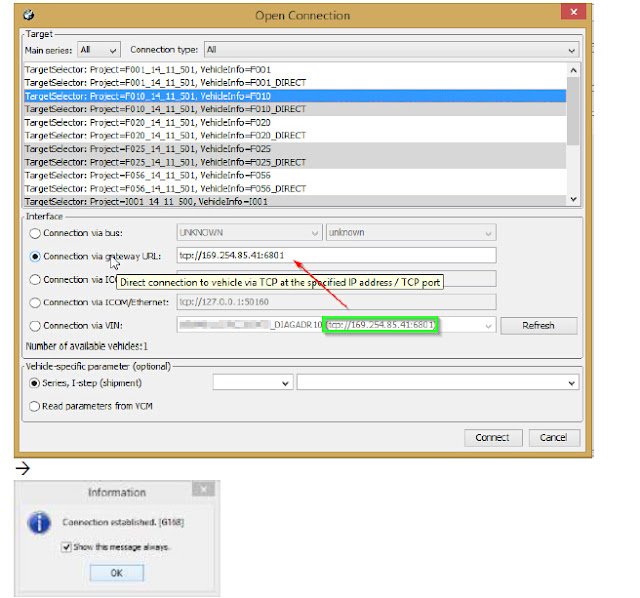 4. Select Comfort Mode > TAL Calculating
4. Select Comfort Mode > TAL Calculating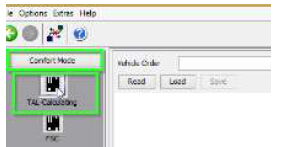
5. Read and save FA
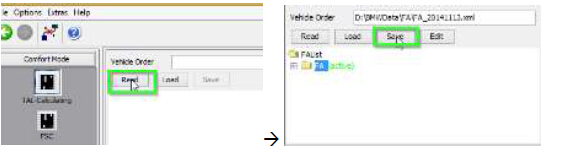
6. Activate FA
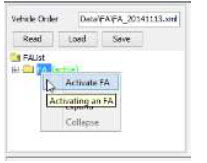
7. Read and save SVT Actual as “SVT_ist”

8. Create an SVT Target:
a. Select Complete Flash
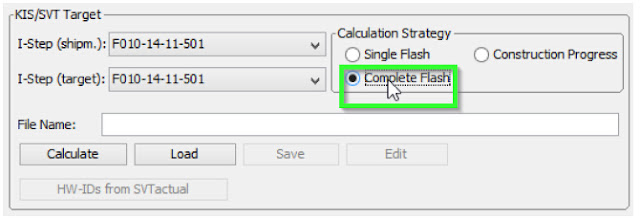
b. Select I-Step (shipm.) to match vehicles shipment I-Step level
i. Select Expert Mode VCM button
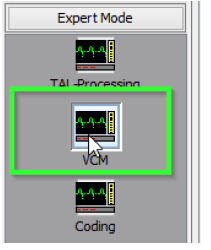
ii. On the right bottom box, select “Master” tab
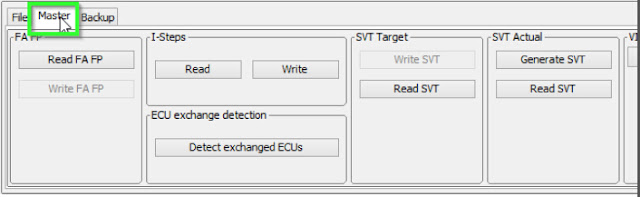
iii. In I-Steps box, click on “Read” button.
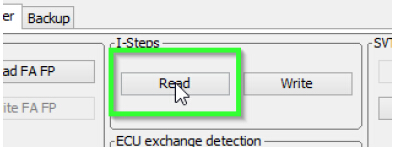
iv. Integration Steps boxes above will be populated with the data. Note down the IStep (Shipment).
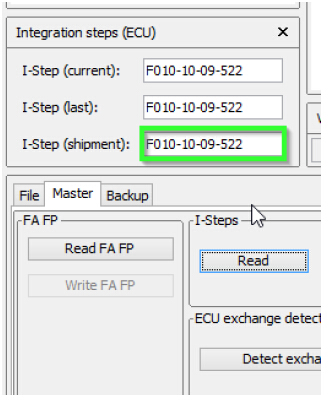
c. I-Step (target.) will be unselectable as it is fixed based on current PSdZData I-Level. Select the appropriate level in I-Step (shipm.) as obtained in step above
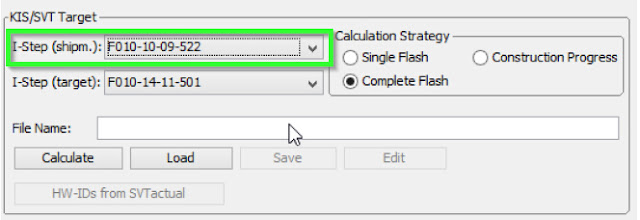
d. Do a KIS/SVT Target Calculation and Save as “SVT_soll”
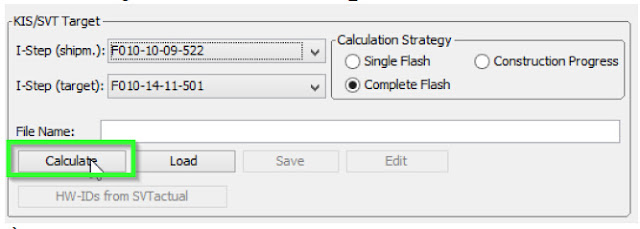
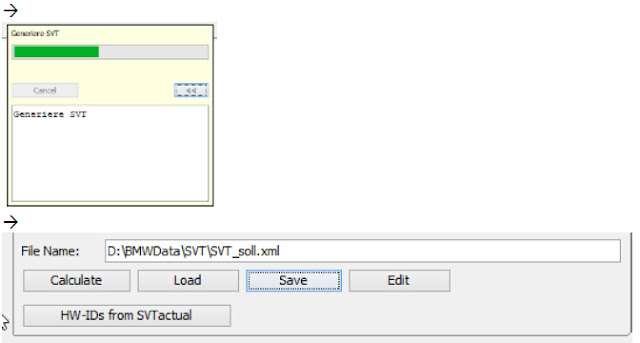
e. Do a TAL Calculation and Save as “SVT_tal”
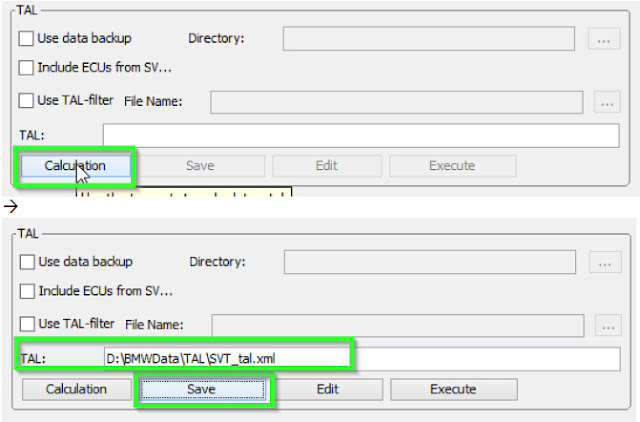
9. Go to Expert Mode > TAL-Processing
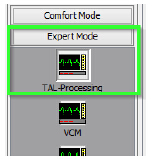
10. Load TAL [SVT_tal) created in step 8.e

11. Load SVT Target (“SVT_soll”) created in step 8.d
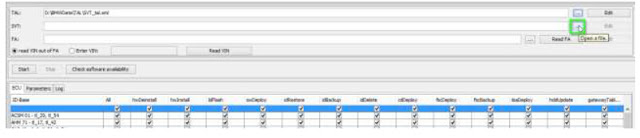
12. Click the “Read FA” button
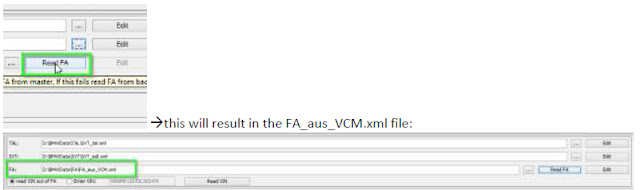
13. Check radio button for “read VIN out of FA” and click the “Read VIN” button

14. On ECU Tab, uncheck let top box in column “All” (All checked boxes should toggle to unchecked)
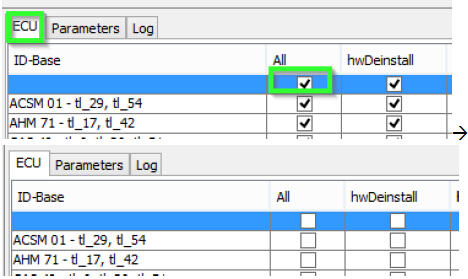
15. On ID Base Row for HU_CIC, CMB_MEDIA, KOMBI and ZGW check the boxes in blFlash, swDeploy,cdDeploy, and ibaDeploy (please see Appendix C) columns.
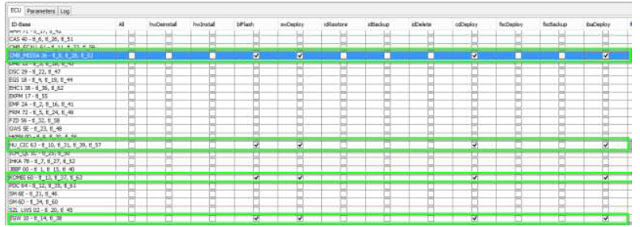
16. Press Check software availability (this, among other, ensures that you have the correct PSdZdata and the FULL version of them)
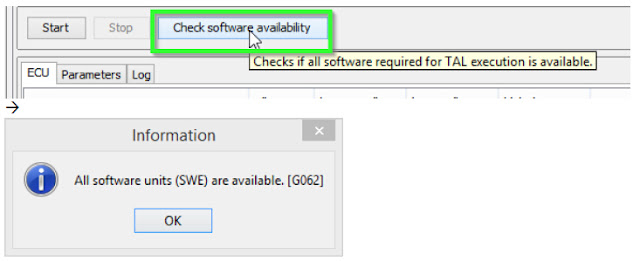
17. Press Start and it will proceed with processing TAL to flash Kombi with new firmware
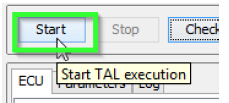
18. Cross your fingers and watch it work.
Troubleshooting
If coding ACSM, the airbag needs be locked. This can be done by using the following procedure:
E-Sys Transmitter:
1) Click “External Applications” in the left menu.
2) Click “External Application”
3) Double-click “Transmitter”
4) Double-click “ACSM verriegelung_schreiben”
1) Click “External Applications” in the left menu.
2) Click “External Application”
3) Double-click “Transmitter”
4) Double-click “ACSM verriegelung_schreiben”
Appendix A – list of ECU’s
AAG – Trailer Hitch Module
ACC – Active Cruise Control
ACSM – Advanced Crash and Safety Management
AHM – Trailer module
AMP – Amplifier
AMPH – HiFi Amplifier
AMP_TOPHB – Top HiFi Amplifier/System
AMP – Amplifier/System
AMP_TOPHB – Top HiFi Amplifier/System
ASA – Active steering
ASD – Active Sound
BDC – Body Domain Controller (ZGW, FEM, REM, SZL, IHKA, TCB, CAS, JBBF Combined)
CAS – Car Access System
CID – Central Information Display
CMB_ECALL – Combox Emergency Caller
CMB_MEDIA – Combox Media
CVM – Soft top module (Convertable Top)
DKOMBI – MFID Instrument cluster (6WB)
DDE – Digiatl Diesel Electronics
DME – Digital Motor Electronics
DSC – Dynamic Stability Control
DWA – Immobilizer (Alarm)
DVDC – DVD Changer
EGS – Electronic Transmission Control Unit
EHA – Electronic ride-height control
EHC – Electronic ride-height control
ACC – Active Cruise Control
ACSM – Advanced Crash and Safety Management
AHM – Trailer module
AMP – Amplifier
AMPH – HiFi Amplifier
AMP_TOPHB – Top HiFi Amplifier/System
AMP – Amplifier/System
AMP_TOPHB – Top HiFi Amplifier/System
ASA – Active steering
ASD – Active Sound
BDC – Body Domain Controller (ZGW, FEM, REM, SZL, IHKA, TCB, CAS, JBBF Combined)
CAS – Car Access System
CID – Central Information Display
CMB_ECALL – Combox Emergency Caller
CMB_MEDIA – Combox Media
CVM – Soft top module (Convertable Top)
DKOMBI – MFID Instrument cluster (6WB)
DDE – Digiatl Diesel Electronics
DME – Digital Motor Electronics
DSC – Dynamic Stability Control
DWA – Immobilizer (Alarm)
DVDC – DVD Changer
EGS – Electronic Transmission Control Unit
EHA – Electronic ride-height control
EHC – Electronic ride-height control
EKPM – Electronic fuel pump control
EMF – Electromechanical parking brake
EPS – Electronic power steering
FEM_BODY – Front electronics module (ZGW, FRM, CAS, and JBBF Combined)
FEM_GW – Front electronics module gateway
FKA – Rear-cabin automatic A/C
FLA – Automatic High Beam Camera Only
FRM – Footwell module (Lighting)
FRR – Active cruise control
FZD – Function unit roof
GWS – Gear selection switch
HKFM – Rear Lift-Lid (Trunk)
HKL – Rear Lift-Lid (Trunk)
HU_ENTRY – Head Unit Entry Level (no iDrive System)
HU_CHAMP (Head Unit CIC Mid) (iDrive system)
HU_CIC – Head Unit CIC High (iDrive system)
HU_NBT – Head Unit NBT (iDrive system)
HC2 – Lane Change Warning
HUD – Heads-Up Display
ICM_QL – Integrated Chassis Management
ICM_V – Integrated Chassis Management Vertical (Vertical dynamics management)
IHKA – Integrated automatic heating/air conditioning system
JBBF – Junction box electronics
JBE – Junction box electronics
KAFAS – Cameras System (LDW, AHB, SLI)
KOMBI – Instrument cluster
LHM – LED Headlights main light modules (fan and LEDs for the cornering light, low-beam and high-beam
headlights).
NIVI – Night Vision Camera
PDC – Park distance control
EMF – Electromechanical parking brake
EPS – Electronic power steering
FEM_BODY – Front electronics module (ZGW, FRM, CAS, and JBBF Combined)
FEM_GW – Front electronics module gateway
FKA – Rear-cabin automatic A/C
FLA – Automatic High Beam Camera Only
FRM – Footwell module (Lighting)
FRR – Active cruise control
FZD – Function unit roof
GWS – Gear selection switch
HKFM – Rear Lift-Lid (Trunk)
HKL – Rear Lift-Lid (Trunk)
HU_ENTRY – Head Unit Entry Level (no iDrive System)
HU_CHAMP (Head Unit CIC Mid) (iDrive system)
HU_CIC – Head Unit CIC High (iDrive system)
HU_NBT – Head Unit NBT (iDrive system)
HC2 – Lane Change Warning
HUD – Heads-Up Display
ICM_QL – Integrated Chassis Management
ICM_V – Integrated Chassis Management Vertical (Vertical dynamics management)
IHKA – Integrated automatic heating/air conditioning system
JBBF – Junction box electronics
JBE – Junction box electronics
KAFAS – Cameras System (LDW, AHB, SLI)
KOMBI – Instrument cluster
LHM – LED Headlights main light modules (fan and LEDs for the cornering light, low-beam and high-beam
headlights).
NIVI – Night Vision Camera
PDC – Park distance control
PMA2 – Parking Assist
RDC – Tyre pressure control
REM – Rear Electronics Module
RSE – Rear Seat Entertainment
SM – Seat module / Seat Memory
SME – Accumulator-management electronics
SMBF – Seat module / Seat Memory Passenger
SZL_LWS – Steering column control unit
SVT – Servotronic
TCB – Telematics Communications Box (BMW Assist)
TMS – LED Headlights (stepper motors for the Adaptive LED Headlights and LEDs for the side marker light,
the positioning light and the turn indicator)
TRSVC -All around view camera
TBX – iDrive Controller Touch Handwriting Module
VDM – Vertical dynamics Management
ZBE – iDrive Controller
ZGW – Central gateway module
RDC – Tyre pressure control
REM – Rear Electronics Module
RSE – Rear Seat Entertainment
SM – Seat module / Seat Memory
SME – Accumulator-management electronics
SMBF – Seat module / Seat Memory Passenger
SZL_LWS – Steering column control unit
SVT – Servotronic
TCB – Telematics Communications Box (BMW Assist)
TMS – LED Headlights (stepper motors for the Adaptive LED Headlights and LEDs for the side marker light,
the positioning light and the turn indicator)
TRSVC -All around view camera
TBX – iDrive Controller Touch Handwriting Module
VDM – Vertical dynamics Management
ZBE – iDrive Controller
ZGW – Central gateway module
Appendix B
On new cars (7/2014 F30) the ignition will not stay on even if you turn light switch. After 15 minutes or so ignition will turn off. This is not a problem though, just remember to cycle ignition before svt soll calculation and before starting TAL processing (actual flash). Ignition will stay on as long as the TAL is running.
On new cars (7/2014 F30) the ignition will not stay on even if you turn light switch. After 15 minutes or so ignition will turn off. This is not a problem though, just remember to cycle ignition before svt soll calculation and before starting TAL processing (actual flash). Ignition will stay on as long as the TAL is running.

No comments:
Post a Comment
Note: Only a member of this blog may post a comment.