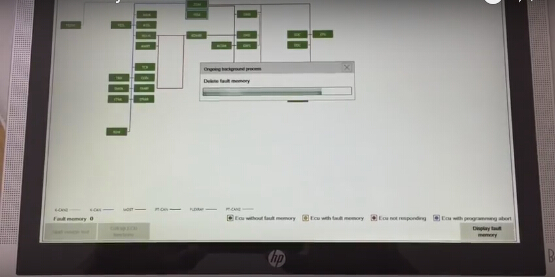A lot of people are wondering which tool for BMW would be the best in BMW programming and coding among Original AVDI Abritus Commander, BMW Explorer and AutoHex II.
Here are some reviews/reports to these tools based on various experienced mechanics/experts.
Original AVDI Abrites
Review I:
I personally have AVDI original BMW FULL running the latest software and i am not very satisfied with this tool. I am looking forward to buy another tool that support more modules/control units of BMW F series, that is able to do more coding/programming and adapting of used electronic parts like ( more focused in ECU, EGS plate, CAS ISN reading).
The tool i will be getting will be used mostly in f series 2008 and up to 2014 cars for adapting and coding used ecus from other cars.
AVDI BMW SOFTWARE
DON'T WORK - Need lots of improvements:
1) AVDI sucks at flashing modules online with newest software.
2) Downgrading ecus that are flashed with ISTA p 45+ Not very good. Fails at signing at the end and f...s up the module.
3) Errors with setting up Signatures at the end of programming (don't work with old offline sw 10.5 and new software online sw v27)
4) Mileage calibration works ok in some modules but not in all of them so far i have not damaged any module during mileage calibration
5) ISN READING/WRITING of DDE/DME or CAS F Series. (doesn't work at all - Dont even bother) I have tried so far on f07, F01, F10---- (DOES NOT WORK.....wrote 100 times avdi about this issue. answer- sorry currently this feature is not supported blla blla blla)
6) ISN READING/WRITINGin DDE/DME E series. ( I have tried to read DME CODE in a dozen of cars) --- Was able to read only one DME (PETROL). In order to read ISN, you need either to open the ECU or if you are lucky to have the set of (CAS,DDE/DME and the KEY) so you can read cas code to get the dde/dme code.
7) ISN READING/WRITING in CAS - E series. Works ok 60-80% on CAS 2 and CAS 3, CAS 3+ if the car has not been updated via icom and has the latest software.
While programming
So far I have damaged: ZGWs, DSC, DDE/DME, Kombi (instrument cluster), FRM (light modules), climatronic and i was able to flash back and fix some of them with ICOM but some not since they lost communication over obd2. Maybe could be fixed with a programmer.
Does ok:
1) Diagnostic scan works 80% ok except (bmw x3 e83 scans ok but does not show DTCs)
2) AVDI works ok in E series coverage (50-70%) in most of ECUs coding (customization of ecu configurations like FRM, Clima, AIRBAG)
3) Vin number changing, Coding parameters, Synchronizing dde/cas/elv works ok in 75-90%
4) ISN Reading/writing in CAS E series, does 60%-80% of them (they have very behind with updates with some petrol cars (DME)
5) EGS ISN coding - does 30-40% i have done 5 of them failed 2 of them
Customer support (never rely on them. They never help. AMS active. Don't give a damn about you. Trust me. Been 2+ years a customer of them.
Review II:
AVDI - Mileage calibration works okay in some modules but not in all of them.
So far i have done E60, E70, E90 and i could not really succeeded without using other tools.
CAS 2 does not do it, CAS 3 did once had do reflash firmware ended up having issues then had to use BMW ICOM to reflash CAS so i could then do it with R260 on bench.
I Believe it is good only do reset DSC to zero and do TRANSFER CASE box.
Review I:
Autohex II is an excellent tool for BMW and support is 100% ok, adapt used ecu coding and also read isn in egs and its much cheaper than BMW explorer.
I have BMW Explorer and Autohex II.... I have also used them very often. Honestly, I strongly recommend Autohex for the following reasons:
1. Excellent in flashing and adapting modules.
2. Reads DME, CAS and EGS ISN perfect and stable.
3. I was able to reflash a faulty DME, and coded it to the car without hassle. Saved the customer some money.
4. Has very good Customer service and technical support teams. Always willing to assist you...
5. Key programming is pretty straight forward..
Yes, Autohex II users are very happy with the tool, because it works as it promises, as well as a great support.
Review II:
Autohex is excellent in what it does and it will save you from your mistakes, or your wishfull thinking.
I like autohex 2, use it weekly in my shop. Everything from replacing DME, CAS modules, DSC modules. I mainly use it on E60/E90 chassis cars, on older E39/E46/E38/E53 I virginize DMEs by hand, as no tool can do those.
Programming is nice and easy with autohex. Customer support is quick and is willing to connect with teamviewer very fast to troubleshoot/help you out. I've had a problem with the first hardware I received, it failed after a month. After I shipped it back out for warranty repair, it couldn't get delivered back to dubai. They sent me another interface at their cost, and matched the serial number to mine. Now that is amazing customer service, good luck finding another company that charges thousands for interface and is willing to send a replacement at their cost.
Their recent update enabled manual/advanced coding for almost all modules, which is nice. You have more control over coding with it, and can easily always restore to original settings with a press of a button.
Another bonus is that it does WIFI connection or USB. Wifi is convenient to not have wires in the way/etc.
I have AutohexII and I can tell you it's not the all singing all dancing tool they say.
I had to repair my tool before it would work for a start.
Support was not in any way helpful when I needed it.
The interface itself is quite clunky to use.
For example, if you want to code keys, it has to scan every module in the car before it takes you to the coding screen, this takes quite a few mins to complete.
There is no information about the CAS like software version it's running on this screen, it does have key code though.
If you want to synch the CAS/DME at the end of the operation, you have to exit this screen and navigate you way through another entire branch of menu's to do this.
Every time you exit and enter a menu branch, it has to re-scan all the modules in the car, this takes a long time and is quite painful.
It's as safe as any other tool doing downgrades on CAS, ie click and hope.
I bought this tool specifically for key coding so that I wouldn't have to downgrade the CAS.
It is supposed to be able to read ISN from a lot of different DME's.
In my experience, it is hit and miss on this.
Support will tell you that it can take an hour to read an ISN from certain ECU's but they won't tell you which ones they are.
During the reading process on a lot of DME's, odd clicking noises come from the engine bay of the car, the software flashes warnings up for a split second and then removes them, the list goes on.
Software upgrades are not announced to the customers, I just randomly update mine every month or so.
Do I use it, yes but I only use it for simple key coding jobs which could be completed with a Chinese Multitool just as easily.
I don't have enough faith in this tool (or any other) to downgrade a CAS.
Telling customers that your support is great does not count, only customers can tell you your support is great.
Finally, this tool has caused me more headaches than it has solved, maybe one day it will impress me but today is not that day.
Review III:
Autohex is the first tool I grab. All tools have their specifics but for the money Autohex is #1 in my opinion.
I think you sore about something with this tool. Give it a second try. The newest update read / write ISN and other stuff on the table.
I'm trying now as we speak. Works 100%.
i have this tool also as i have all other tools.
i have been working in the isn extraction for 17 years i use to do them manually the read and transfer also the checksum calculation use to give me a big head ace , i had to buy tools used for remapping so i can read the engine ecu by debugger and by bdm and read and write on the table .

Hi, as many coders are already aware, the F series BMWs have time locks built into the DME, prohibiting reading and writing of certain parameters such as ISN (secret key), VMax (electronically limited top speed) and KAT (delete the painfully annoying CEL and fault due to sport or catless downpipes). ECU Explorer is a tool designed specifically to read and write the internal eeprom of the DMEs used in many current BMW models. The eeprom is where the hour counter is located, using this tool should allow you to reset your hour counter therefore unlocking time locked parameters such as VMax.
So far I have successfully removed my DME from my car (with some awesome help from mechanic, opened the case, shorted the required pin and connected to my computer, unfortunately by the time I got there I ran into software problems and decided to hold off until I had more time.
Since, I have gotten my car back together and running perfectly with no faults, and also figured out the next step in the software. The hard part is out of the way, I've successfully done the required physical hacking of the board, all that's left is for me to find time to remove my DME again and finish the process with ECU Explorer.
To sum up:
There is no such thing as a best or perfect tool.
Expert who had all these tools says:
1. autohex (re-prog very fast + safe,coding too..this tool not make re-calc,going future)
2. avdi (re-prog %50 sometime give defective to ecus,in next days will be better)
3. explorer (good tool but not support re-prog)
with autohex2 all is history . all is done by obd . also for programming .
avdi is 70% reliable for isn and 0% for programming . i had to make emergency flashing many times due to programming with avdi.
bmw explorer is same as autohex2 but lacks the programming function .
only disadvantage for autohex2 is when your subscription is over you cannot make isan calculation.
bmw explorer is done offline for isn.