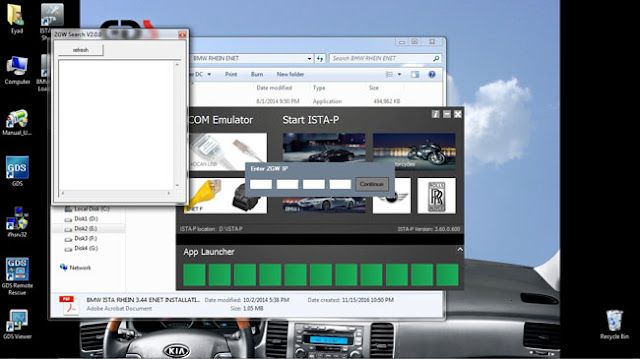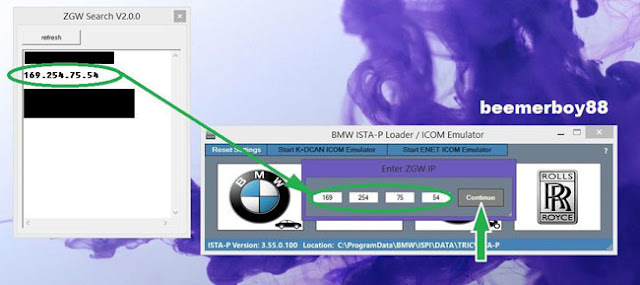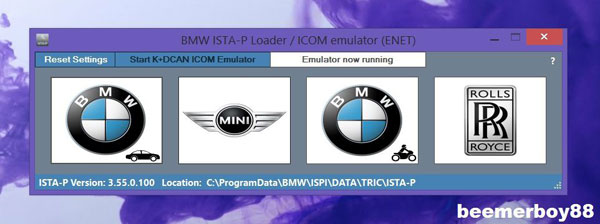Here has a question to BMW 7-Series(E38) owners that when they manage to diagnose their precious car, they will find some modules’ obd2 port are 20pin, while some are 16 pin. So ask for help on the forum if there has a tool To access to all modules to diagnose.
The 20 Pin obd2 diagnostic connector:
Here, obdii365 engineer will recommend INPA K+DCAN interface with a 20Pin to 16Pin connector. This is the cheapest combination to achieve your purpose. The INPA interface is $15.99 and the connector is only $4.99, total cost less than $25 with free shipping!
INPA K+CAN Interface + 20 pin to obd2 16 Pin Connector for BMW
Why choose this combination?
If your car has a round BMW 20pin diagnostic port under the hood and pin 15 of that port is populated and has voltage, then an 20 pin to 16pin connectorwill be required in order to access and code all available modules without issues.
An ADS interface works best with a computer with a true serial port. A modified VAGCOM KKL interface with emulated ignition signal will also provide similar access, however where coding procedures require toggling of the ignition signal, there will be an issue due to the inablility of these interfaces to detect a true ignition signal. If the 20 pin diagnostic port of your car does not have pin 15 populated, interface options would be an EDIABAS compatible OBD2 interface. The INPA software is free, developed by BMW for their own use, fast and accurate.
Look at the port closely, each pin is individually identified with its pin number and looking at your configuration it appears that your car has 11 pins of the 20 pin port populated, namely
Pin 1 (TD Engine)
Pin 2 (TXD2 Diagnostic data link)
Pin 4 (Terminal R -Voltage hot in accessory, run and start position)
Pin 7 (Service interval reset)
Pin 12 (Generator charge indicator)
Pin 14 (Terminal 30, voltage hot at all times)
Pin 15 (RXD- L data line)
Pin 16 (Terminal 15S – Ignition switch voltage in run and start position)
Pin 17 (TXD2 – K data line)
Pin 19 (terminal 31 – Ground)
Pin 20 (TXD – K data line).
FAQs about BMW INPA with 20 Pin connector:
Q1: How does this Interface work?
A1: It can be setup as STD:OBD2 Interface in OBD2 mode or as ADS in ADS mode.
Q2: I have seen other auctions from other vendors for a higher / lower price, what’s the difference ?
A2: Usually the price and the quality – Since our Interfaces are assembled and tested to the highest quality standards, It’s up to you (the customer) to compare price, product and terms and make your decision according to that.
Q3: I have an older BMW that have an 20-pin OBD1 connector under the hood, is that the right interface for it?
A3: Yes, this Interface is the perfect choice for 20 pin OBD1 vehicles – only with this interface all modules are accessible in certain 20 pin OBD1 vehicles.
Q4: I have an newer BMW that have an 16 pin OBD2 plug inside the vehicle compartment, is that the right Interface for it?
A4: As long as that BMW does not require DCAN yet you can use this Interface in OBD2 mode and it will cover all functions.
Q5: Can’t I simply use the cheaper OBD2 interface sold by you and many other sellers together with some adapter cable for my 20 pin OBD1 vehicle?
A5: You can, however if your 20 pin OBD1 vehicle requires real ADS mode not all modules will be accessible.