BMW ICOM ISTA + can be downloaded from the link below. The links below will keep you up to date, so keep your favorites.
- For those who do not normally download SQLiteDBs, please download it after installing Megadownloader. After installing the program, copy the download link address here to the clipboard and the download will start.
Download the files and folders listed below from the link above.
Once you have downloaded it, you can install it by following the procedure below.
How to install
Unzip the Rheingold file to the desired location. If the capacity is large enough and you are considering installation up to ISTA-P later, it is recommended to compress the file to a location with sufficient capacity.
A folder called Rheingold is created and unzipped in that location. The top-level folder name does not have any major problems when you change it. I unzipped it to D: \ Rheingold for illustration .
SQLiteDBs Put all of the files in the folder into the folder of the unpacked folder above SQLiteDBs and extract it. You do not have to create folders for each language, just unzip them into that folder.RCleanerV4.4.exe. The reason for running RCleaner is to initialize the registry associated with the program registration. When prompted to reboot, reboot the computer.4.04.31 standalone reg fix (xOO).reg Double-click the file to register it in the registry.If your OS is 32-bit, register x86. If you have 64-bit, register x64.
Go to the Rheingold \ TesterGUI \ bin \ Release folder where I extracted the ISTA-D
ISTAGUI.exefile and run the file.
When you run it, you will be prompted to insert the license, open
Rheingoldthe rheingold-license.txtfile in the folder and copy and paste the full text.
After that
1, you are prompted to enter ISIS, just type and ignore the warning message.
Now, the ISTA + installation is now complete.
Workaround when ISTA + is not running
If you can not run the program after installation as above, it is likely that the environment in which the program will run is not built up. In order for ISTA + to operate, a basic environment must be established. This may be different by OS version, but I am running Windows 10 only if I have Visual C ++ installed.
So I will try to list all the necessary environments and try to install them one by one and check whether they are running after rebooting. Some of the necessary files are placed in the Tools folder of the ISTA + download folder .
- .Net Framework 4.5.2 or later: in Tools folder
- Microsoft Visual C ++: Download from official website
- vcredist 2010 and 2013: in the Tools folder
- vs90_piaredist: in the Tools folder
- Patched_EDIABAS: in the Tools folder
- java: Download from the official homepage (but the probability of the cause is low)



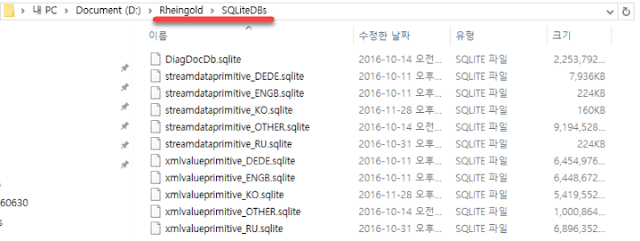


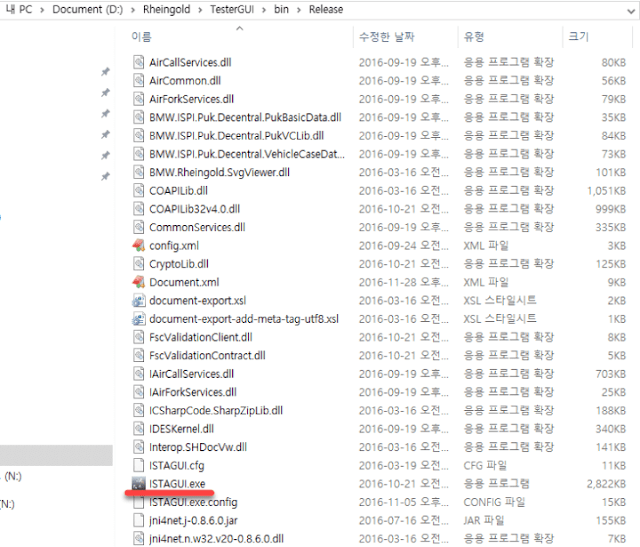



No comments:
Post a Comment
Note: Only a member of this blog may post a comment.